Managing documents effectively is crucial for universities, where collaboration among faculty, staff, and students often involves extensive paperwork. Tvarana’s SkyDoc, a document management system built on the NetSuite platform, addresses this need by enabling secure sharing and efficient collaboration, even with users outside the NetSuite ecosystem. One standout feature is the Auto Sweep, which automates the process of transferring important files attached to NetSuite records—such as transactions, entities, cases, or activities—into SkyDoc for safe and secure storage. This feature not only simplifies document management but also ensures that vital information is easily accessible within the SkyDoc subtab in NetSuite.
To set up the SkyDoc Auto-Sweep feature, you need to initially configure the Auto Upload Tool Configuration page. Here’s how:
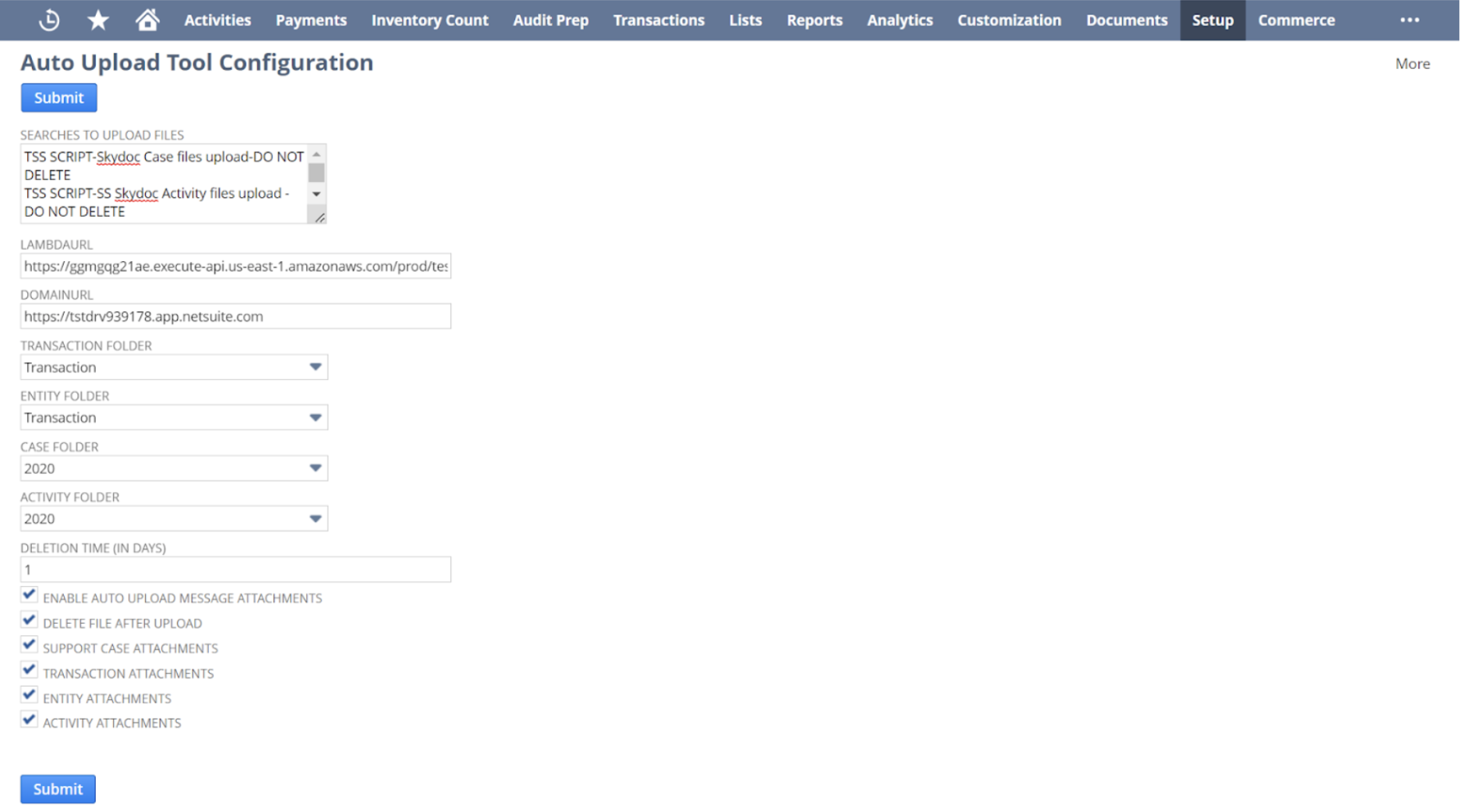
- Navigate to the SkyDoc Auto Upload Tool Configuration page:
- Navigate to the Auto Upload Tool Configuration page.
- In the “SEARCHES TO UPLOAD FILES” field, enter the appropriate saved searches that will identify the files you want to upload to SkyDoc.
- In the “LAMBDA URL” field, enter the Lambda URL of your AWS account.
- If you want to delete the file from NetSuite after it has been uploaded to SkyDoc, enable the “DELETE FILE AFTER UPLOAD” checkbox.
- If required, select default folders for different records in the fields provided to upload the Transaction NetSuite Files to SkyDoc.
- Enable the checkboxes of record or message attachment types on which to perform Auto Upload.
Once you have configured the Auto Upload Tool, any files attached to NetSuite records that match your saved searches will be automatically uploaded to SkyDoc, making it easy to manage and access your documents.
Validation of SkyDoc Auto Sweep:
To validate the SkyDoc Auto Sweep feature, follow these steps:
- Attach a file to any transaction, entity, case or activity record in NetSuite.
- Navigate to the “Transferring File” (schedule script) page and execute the script. This will trigger the transfer of attached files to SkyDoc.
- Go to the SkyDoc tab of the same record and check if the file has been uploaded successfully.
- Navigate to the “Deleting Files” (schedule script) page and execute the script to delete the file from NetSuite.
- Check if the file has been deleted from the record in NetSuite.
If the file has been successfully uploaded to SkyDoc and deleted from NetSuite, then the SkyDoc Auto Sweep feature is working as expected.
With the SkyDoc Auto Sweep feature, universities can enhance their document management processes, ensuring that essential files are automatically uploaded and securely stored without manual intervention. This not only streamlines workflows but also optimizes storage costs by allowing institutions to pay only for what they use.
Interested in learning about all that SkyDoc has to offer? Set up a consultation with us today!