When it comes to the retail industry, efficient inventory management lies at the heart of every successful supply chain and warehouse operation. However, the traditional methods of manual data entry and time-consuming inventory counts often lead to errors, delays, and inefficiencies that can impact your bottom line. Here’s where Tvarana’s Inventory Count SuiteApp for NetSuite steps in to revolutionize your inventory counting process.
Perfect for the retail industry and designed keeping the needs of supply chain and warehouse managers in mind, the Inventory Count SuiteApp is a powerful tool that simplifies and optimizes the inventory counting experience. With its robust features and seamless integration with NetSuite, the leading cloud-based ERP platform, this SuiteApp empowers you to take control of your inventory management like never before.
One of the standout features of the Inventory Count SuiteApp is its barcode scanner functionality. By eliminating the need for manual data entry and reducing the chances of errors, our barcode scanner feature enhances efficiency and ensures precise matching of physical quantities with your NetSuite records. Let’s dive in and learn how to use Inventory Count’s barcode scanner feature!
Inventory Count Barcode Scanner:
The barcode scanner feature allows users to scan various types of items, including inventory items, serialized items, and lot numbered items, in real time.
To access the barcode scanner feature, you need to navigate through the following process:
- Navigate to the Barcode Scanner page
- Enter the name or search for the desired warehouse location from the provided list and select it
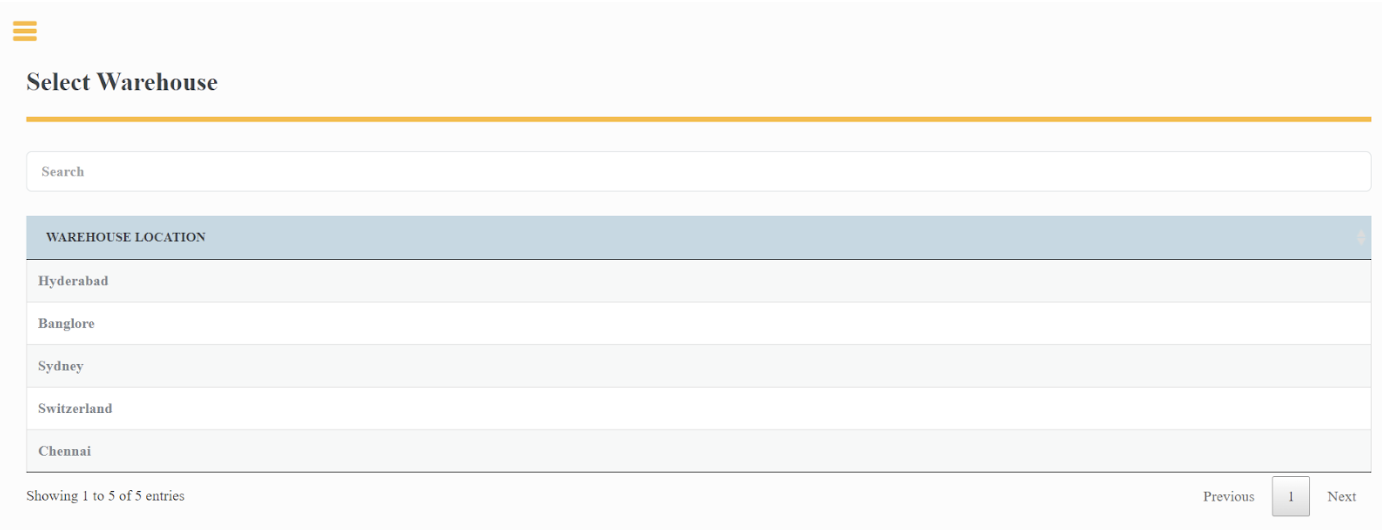
- Search or select the appropriate bin where the inventory items are stored
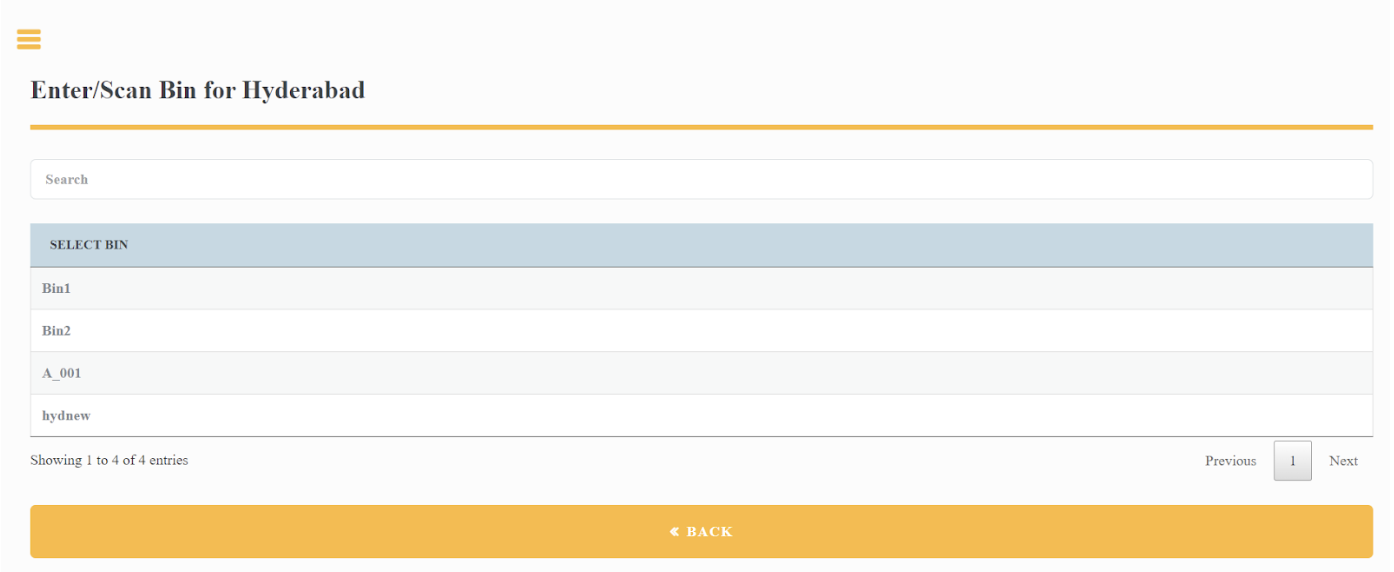
- After selecting the bin, you will need to scan or manually enter the item name or barcode in the provided field. Once you have entered the item information, click on Submit
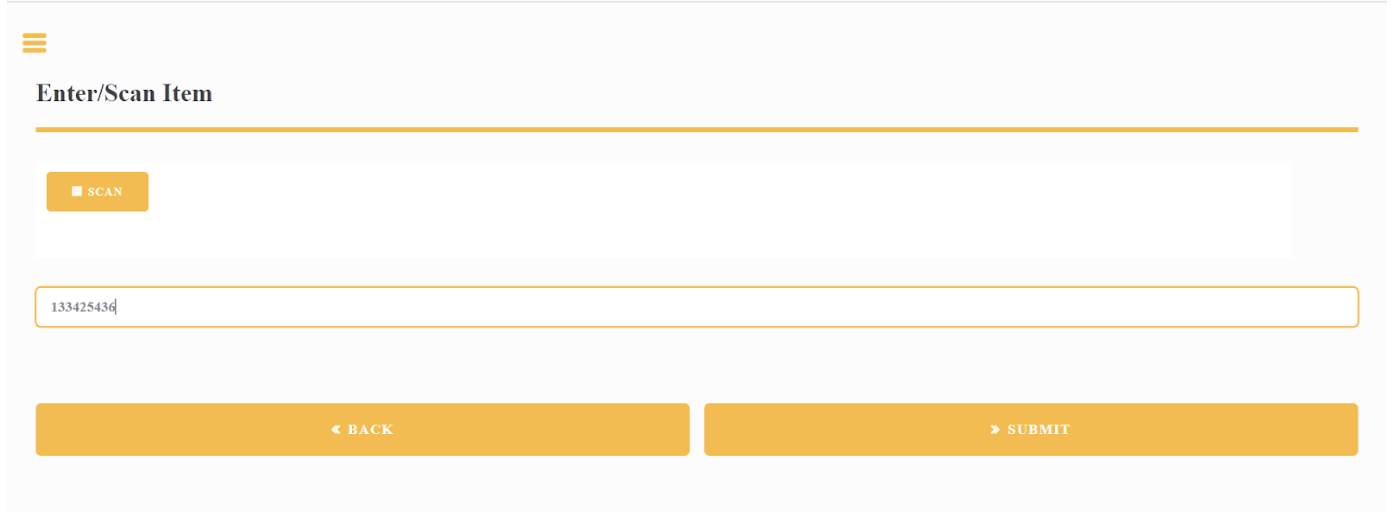
- The application will then navigate you to the scan page, where you can start scanning or manually enter the quantity of the scanned items. Use the barcode scanner to scan the item barcode or type in the quantity if needed. Click on Submit to save the scanned item and its quantity.
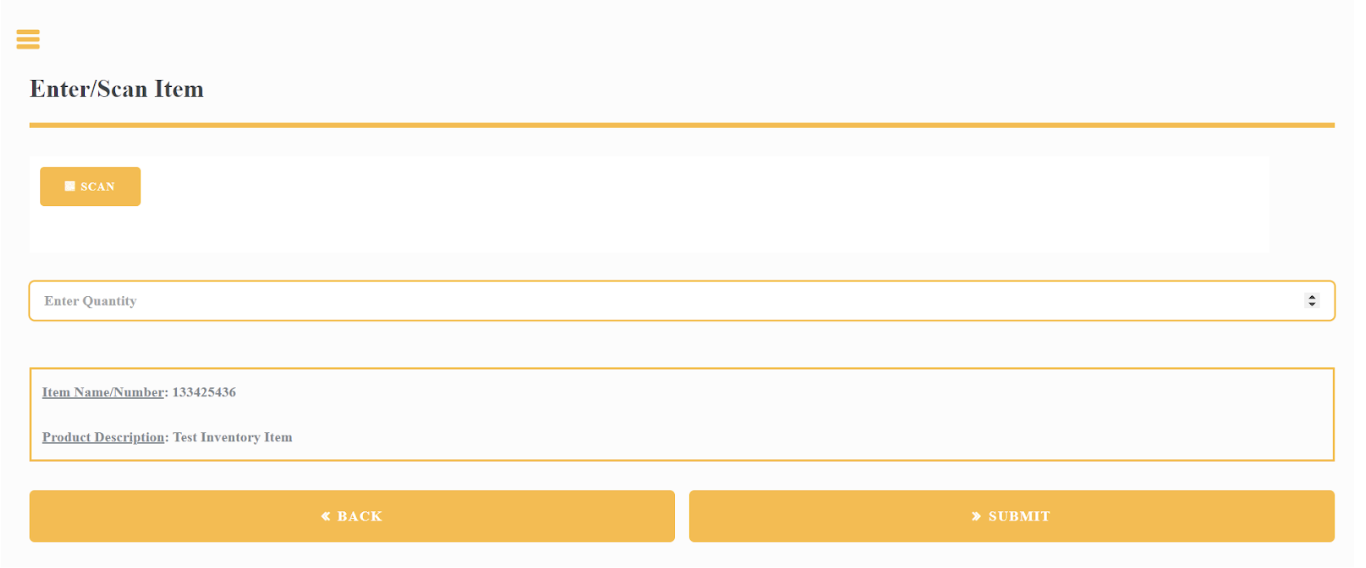
- After submitting the quantity, you will be redirected to the Inventory Count screen. Here, you will be able to view the scanned item and its quantity, which will be updated in real time.
- If you want to review all the scanned items that have been recorded, you can navigate to the scanned items page. In the scanned items page list, you will find an overview of all the items that have been scanned during the inventory count process.
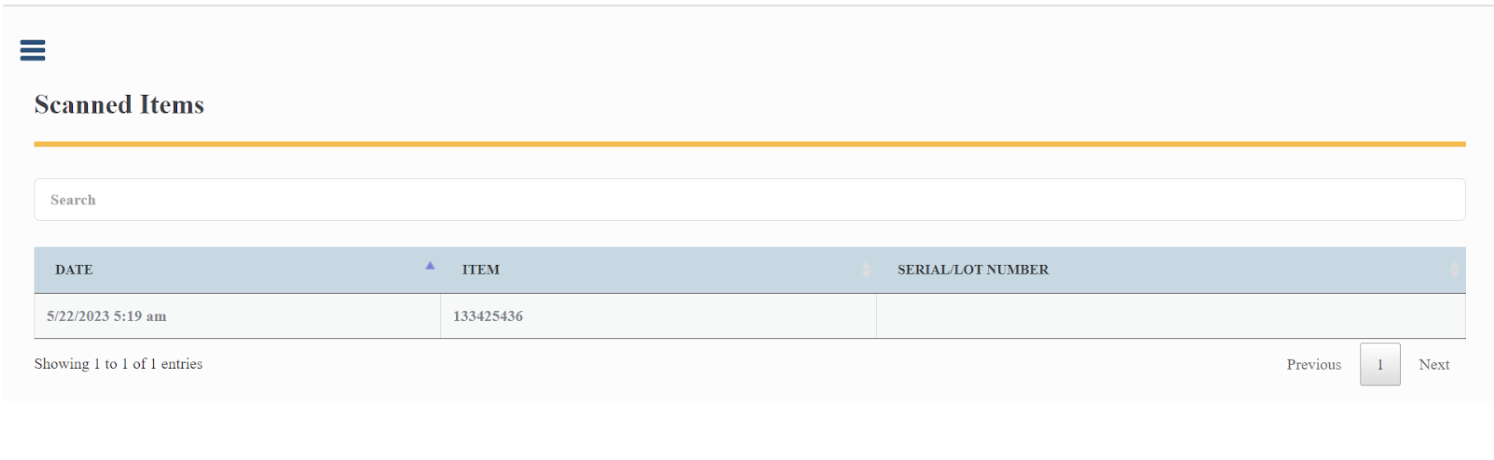
Transform your retail operations with Tvarana’s Inventory Count SuiteApp for NetSuite. Embrace efficiency, accuracy, and seamless integration that empowers your team to focus on what truly matters – growing your business and delighting your customers. Contact us today to schedule your consultation and discover how Tvarana can help streamline your inventory counting process, reduce errors, and enhance overall productivity!