The SkyDoc Suiteapp by Tvarana is a document management solution built on the NetSuite platform. SkyDoc provides users with secure, scalable storage in a pay-as-you-go model and the ability to collaborate with users outside of the NetSuite ecosystem. One interesting and noteworthy feature of SkyDoc is the QR code scanner which allows you to quickly and easily scan documents and attach files to any record using a mobile phone and a QR code on the NetSuite record.
- To set up this featurein NetSuite, navigate to the SkyDoc subtab of any record.
- Now click on the “QR SCANNER” button displayed in the SkyDoc subtab.
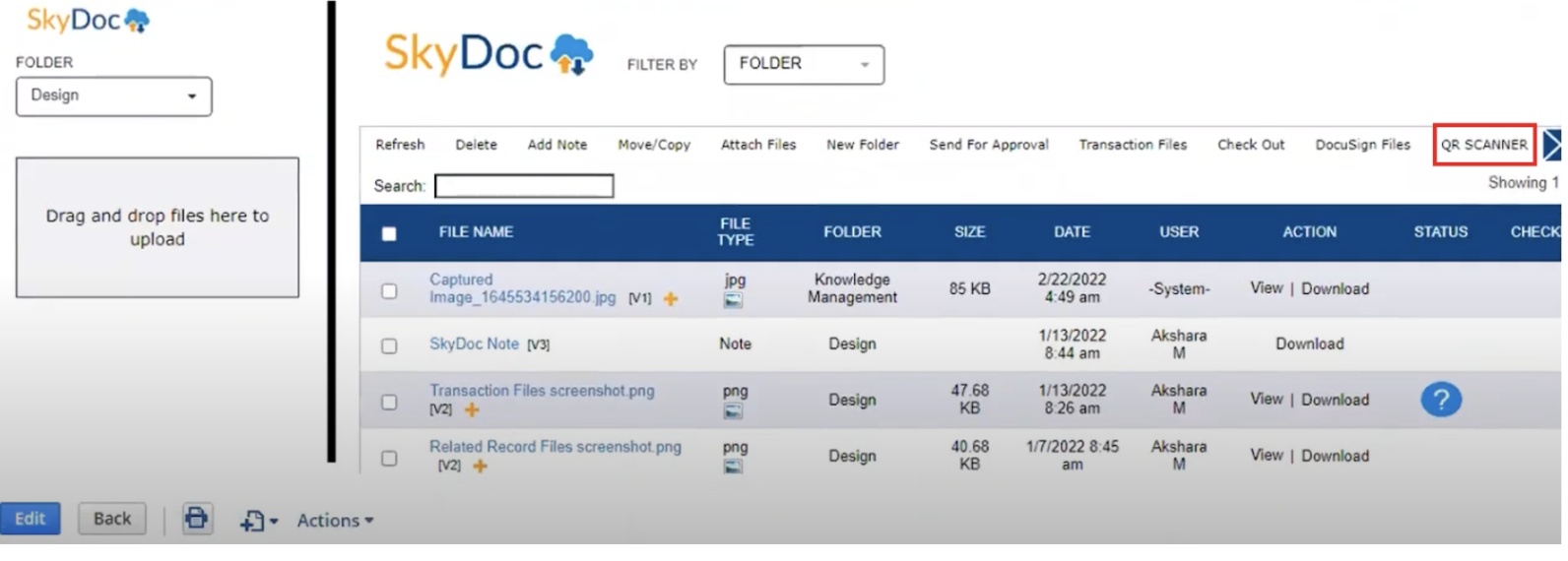
- By clicking on the button this will display a QR code, one can scan the displayed QR code with a mobile phone.
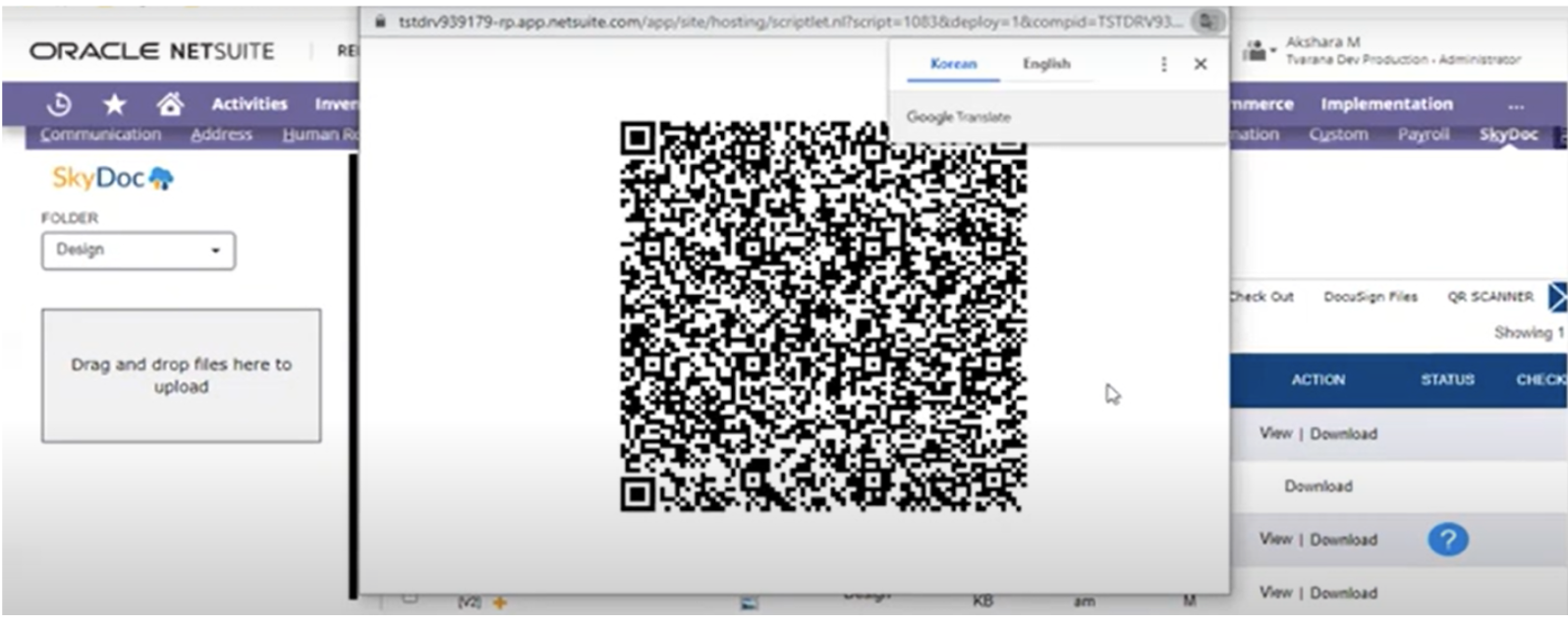
- After scanning this QR code with a mobile phone it will navigate us to the “Scan And Capture Files” page.

- Choose the value for “Select Camera” to open the front or back camera.
- Now choose the value for file type in the given “Save as” field.
- As soon as the value for “Select Camera” is selected, the appropriate camera will be opened and the image can be captured by clicking on the “CAPTURE IMAGE” button.

- Click on the “SAVE IMAGE” button to save the image.
- As soon as the image is saved, a popup with the message “Scanned image/PDF file has been processed & uploaded to SkyDoc..!” appears
- The file will be attached under the SkyDoc subtab of the same record from which the QR code was generated.
Need information on all the features that SkyDoc has to offer? Set up a consultation with us today!