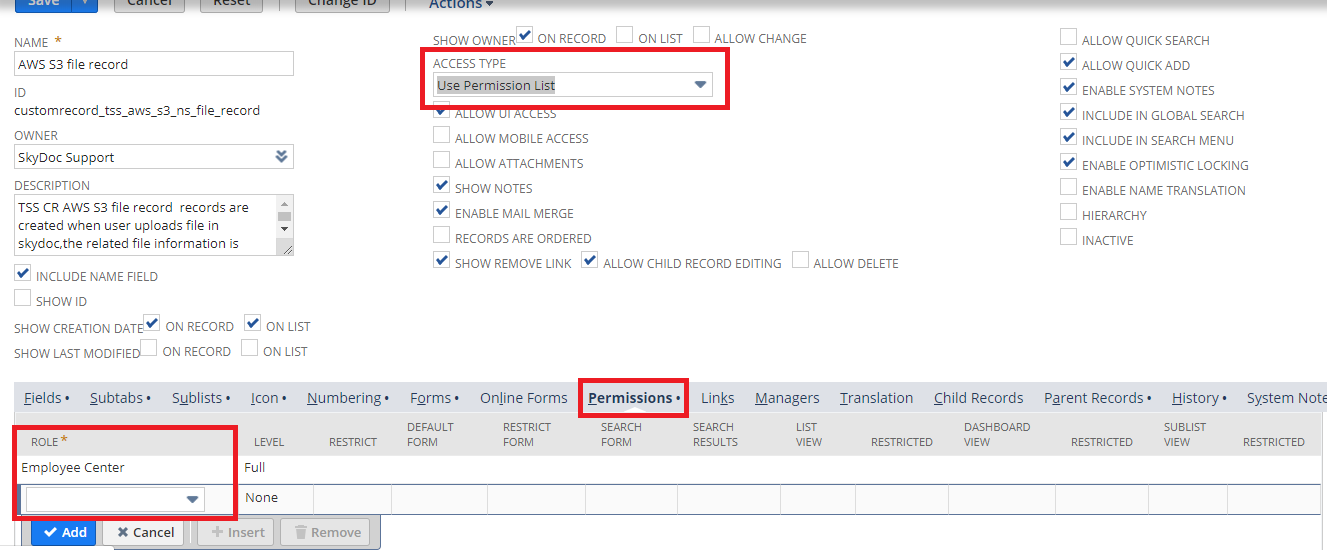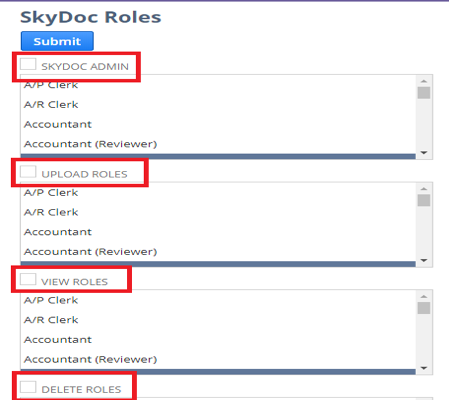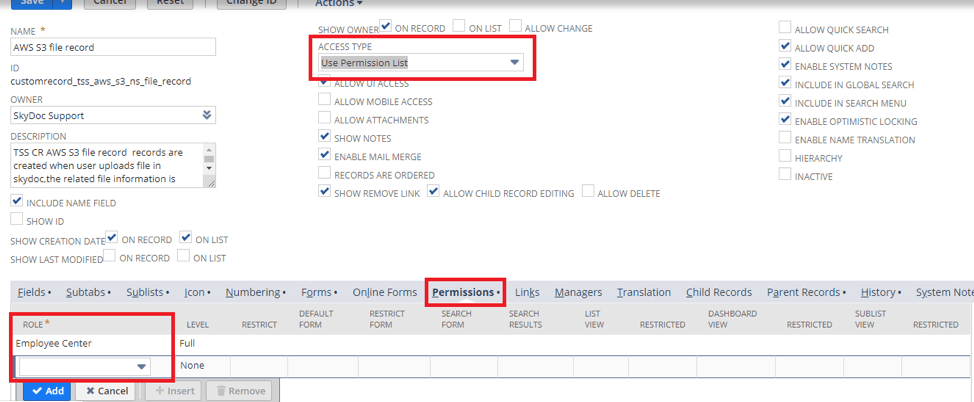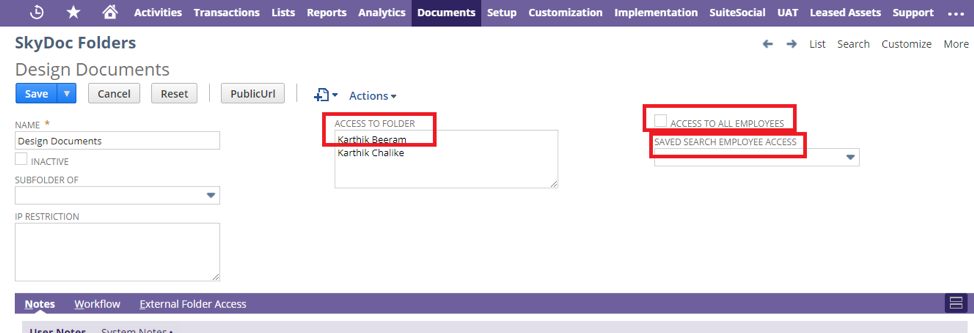SkyDoc FAQ’s
Product questions and troubleshooting

Contents of this page:
SkyDoc Roles:
- How can a role be given access to the AWS record?
- How can roles other than administrator access SkyDoc?
- How can SkyDoc actions be restricted based on role?
- How can access to SkyDoc be customized by role?
- How can I learn more about SkyDoc and how to customize it?
- What is the difference between SkyDoc Folders and SkyDoc Folders List?
- Why aren’t new employees added by saved search not seeing folder access in the “Access to Folders” field?
- Can users be given view-only access to folders?
Other:
- Can external app data be transferred to SkyDoc?
- What is the blue question mark/status column in the SkyDoc list?
- Is the AWS subscription cost included in my SkyDoc purchase?
- Is there a benefit to turning off the “Block Public Access” feature?
- What is involved in the process of moving files to SkyDoc?
- What happens to files in SkyDoc when two records are merged?
- What is SkyDoc Portal?
- Can SkyDoc files attached to records be retrieved through saved search?
- How do I view files in SkyDoc?
- What is versioning in SkyDoc?
- Why is the SkyDoc tab not visible when I create a new record?
How can a role be given access to the AWS record?
- Navigate to Customizations > Lists,Records & Fields > Record Types
- Click on AWS S3 file record
- Go to the permissions tab, select and add the required roles by selecting level
- Select Access Type as “Use Permission List“
- Save the record
How can roles other than administrator access SkyDoc?
How can SkyDoc actions be restricted based on role?
Roles can be granted permission to perform various actions such as upload, delete, view, attach files, move/copy,etc.
Click on the checkbox to give permissions for all roles, or select desired roles one by one.
- Navigate to Customizations > Lists,Records & Fields > Record Types
- Click on AWS S3 file record
- Go to the Permissions tab, select and add the desired roles by selecting level
- Select Access Type as Use Permission List
- Save the record
How can access to SkyDoc folders be customized by role?
- Giving access to all employees by clicking on the Access to All Employees checkbox.
- Using a saved search in the Saved Search Employee Access field, which filters users from saved search results and allows them folder access
- Manually select users to whom you would like to grant folder access in the Access to Folder field
Access to folders can only be restricted for certain roles, but not their functionalities.
View our tutorial video on SkyDoc Folders for more information by following the link below:
What is the difference between SkyDoc Folders and SkyDoc Folders List?
- Access To Folder Field: Users can be selected in the Access to Folder Field to grant them access to SkyDoc Folder
- Saved Search Employee Access Field: Access can be granted to multiple users by creating a search entity and selecting the search in Saved Search Employee Access Field
- Access To All Employees Field: This allows all employees to access the SkyDoc Folder
Why aren’t new employees added by saved search not seeing folder access in the Access to Folders field?
Can users be given view-only access to folders?
AWS S3 file record: For Documents
SkyDoc Folders: For Folders
To restrict any role to view/upload files only, go to Setup > SkyDoc > Setup Roles
On this page, you can select the roles and permissions.
Is the AWS subscription cost included in my SkyDoc purchase?
How long does SkyDoc take to implement?
It takes about 4 hours for our team to install and test SkyDoc into either your sandbox or production account. I will take additional time if any customizations were completed, or any data migration needs to be done. For a more detailed installation process click here.
How can I learn more about SkyDoc and how to customize it?
Can external app data be transferred to SkyDoc?
What is the blue question mark/status column in the SkyDoc list?
Is there a benefit to turning off the “Block Public Access” feature?
What is involved in the process of moving files to SkyDoc?
What happens to files in SkyDoc when two records are merged?
What is SkyDoc Portal?
SkyDoc Portal allows collaboration between NetSuite users and those without NetSuite access, such as vendors and contacts. Files are uploaded to the SkyDoc tab in Netsuite and can be approved/rejected by external users. In order to use SkyDoc external portal, an author (user who provides access to external contacts) must be assigned for every email sent in the approval process. The author sends the file for approval via an email link. The recipient clicks on the link to be taken to the Portal. Here they can view files sent to them, add comments, and approve or reject files.
Can SkyDoc files attached to records be retrieved through saved search?
How do I view files in SkyDoc?
Files can be viewed in any of the following ways:
- Preview by hovering the mouse over the file name
- By clicking on the View link in the SkyDoc display list in the records
- By clicking on the View button in the AWS record related to the file