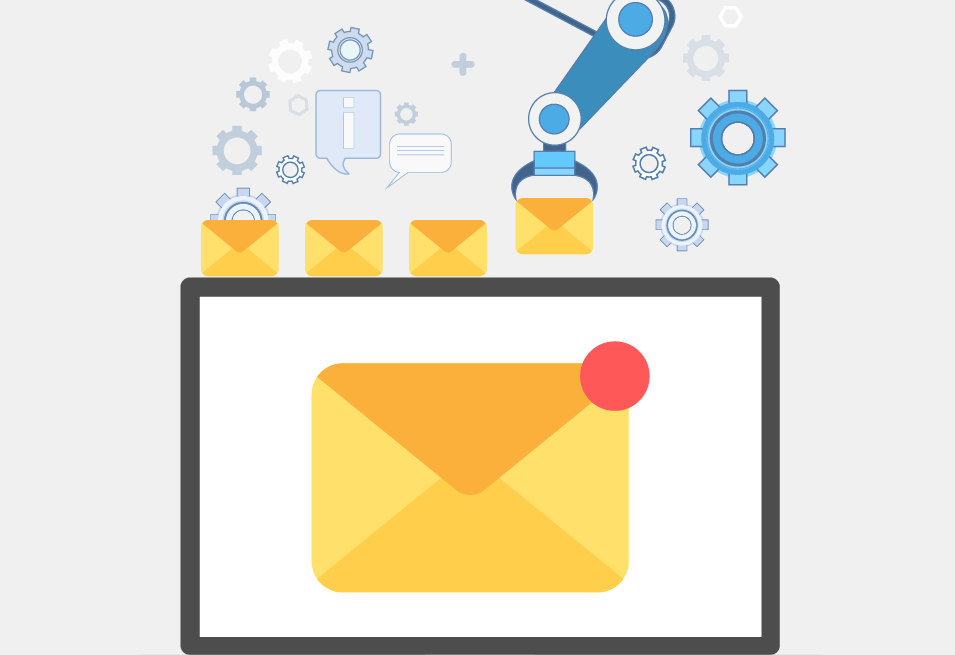The Vendor Statement SuiteApp by Tvarana allows users to view a list of their vendors and all related transactions, including vendor invoices, bill payments, journals, and bill credits.
How to Email Vendor Statements:
The vendor statement home page contains a variety of fields and checkboxes for users to filter vendors, view transactions, and configure emails.
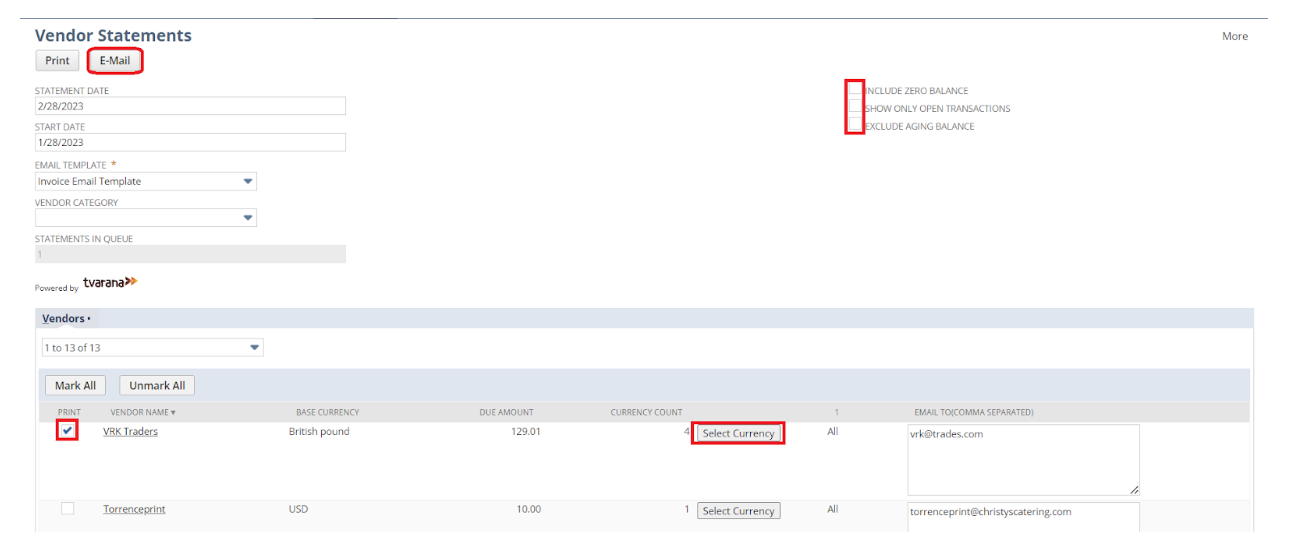
To send emails to vendors, follow these simple steps:
- Select the STATEMENT DATE and START DATE of the vendor statement.
- Use the VENDOR CATEGORY filters if you wish to filter out specific vendors to email
- Check the INCLUDE ZERO BALANCE checkbox to include vendors with zero balance statements in the display list.
- Check the SHOW ONLY OPEN TRANSACTIONS checkbox to only display open transactions on the vendor statement.
- Check the EXCLUDE AGING BALANCE checkbox to exclude the aging balance in the generated vendor statement.
- Now, select the required vendors from the Vendors subtab or use the Mark All button to select all the vendors.
- If the vendor completes transactions in multiple currencies, click on the Select Currency button and choose a value to get the vendor statement in that selected currency value. If no currency value is selected, the statement will be generated by default in all available currencies.
- By default, a vendor’s email address(es) will be populated in the EMAIL TO column. Any updates to the email list can be made in this column.
- Select an email template and click on the E-Mail button to send the emails.
The vendor will receive an email with an attachment of the vendor statement in PDF format.
Auto-Emailing Vendor Statements:
The Auto-Email functionality for Vendor Statements allows users to automatically email relevant transaction statements to vendors. Users can configure the email template and frequency to best suit their needs.
Once users have configured the email template and frequency under the Company Preferences tab, the backend process will run based on these settings and send out emails to vendors automatically.
Want to learn more about our Vendor Management solutions? Contact us today to connect with a NetSuite professional or demo our products!