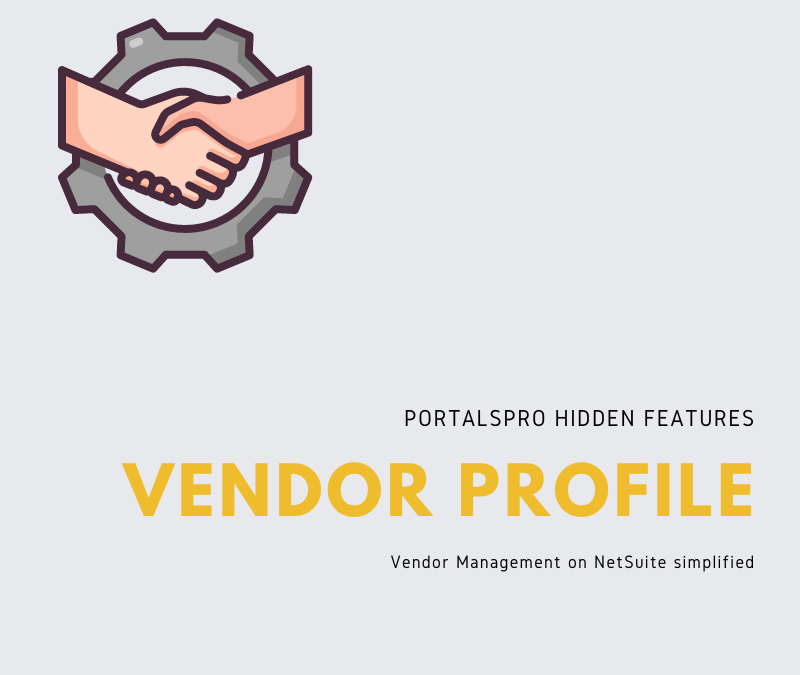As a procurement manager, your role is critical in ensuring the smooth functioning of your organization’s procurement processes. Managing vendors, their profiles, and the constant updates to their information on NetSuite can be a time-consuming and challenging task. However, PortalsPro by Tvarana brings you a vendor portal for NetSuite that makes updating not just vendor profiles quick and easy, but streamlines the entire vendor management process.
In this blog post, we will delve into how PortalsPro, a unified platform for vendor, employee, customer, and contractor management, can revolutionize your procurement operations. We will explore the step-by-step process of utilizing Portals Pro vendor portal to manage and approve vendor profile changes efficiently. With Portals Pro, you can optimize communication, enhance collaboration, and improve the overall efficiency of your vendor management processes.
Vendor Profile Update Process:
1. Email Template Configuration:
Begin by navigating to the “Email Template/Reminder” page to configure the email templates for various stages of the vendor profile update process. This includes templates for the Vendor Profile Update Approved Email, Vendor Profile Update Approval Email, and Vendor Profile Update Rejected Email.
2. Vendor Portal Login:
Access the vendor portal using the provided vendor portal credentials. Once logged in, proceed to the next step.
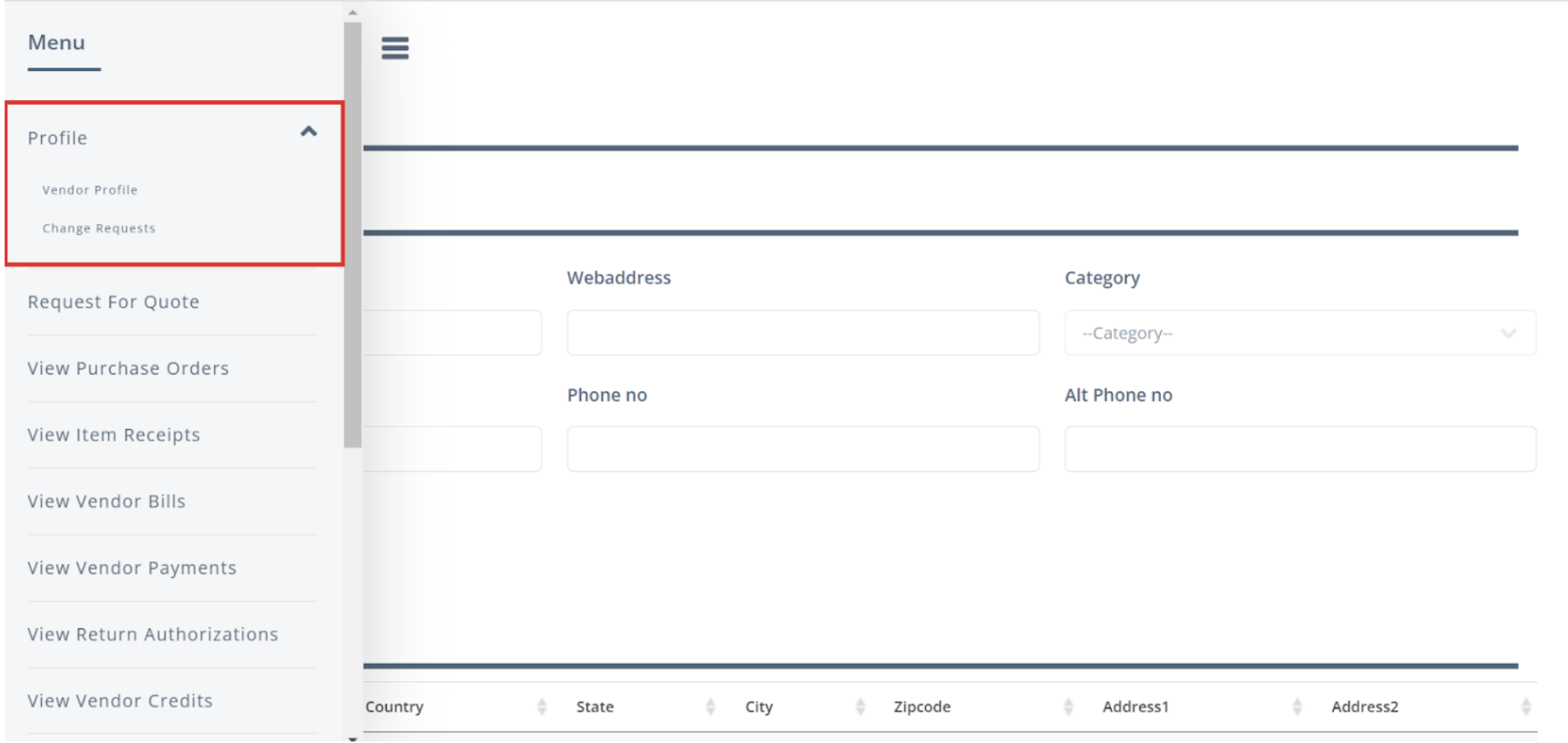
3. Updating Vendor Profile:
Within the vendor portal, locate the “Profile” section in the menu and click on “Vendor Profile.” This action will direct you to the vendor profile page, which contains primary information, address details, contact details, bank information, and financial data related to the vendor.
4. Reviewing Profile Change Requests:
Under the “Profile” section, find and click on “Change Requests.” This section displays the profile change requests submitted by the vendor.
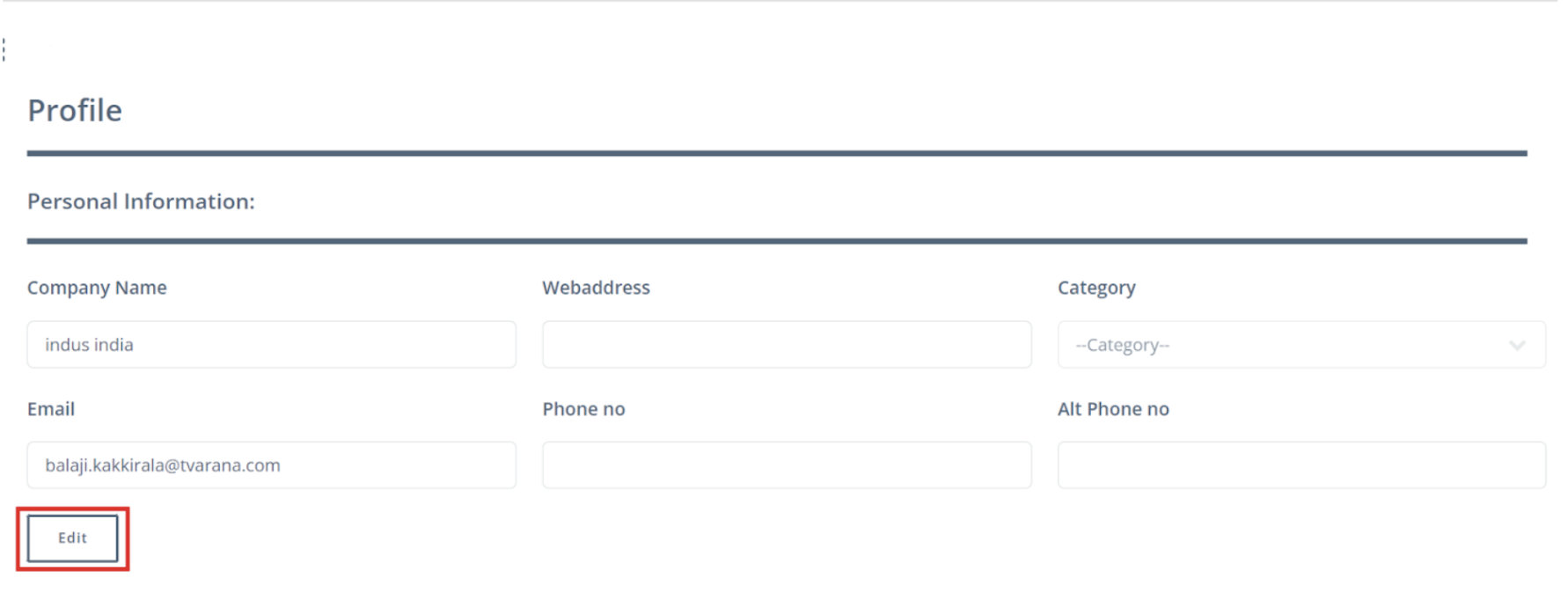
5. Initiating Profile Update:
On the vendor profile page, click on the “Edit” button associated with the profile that requires updating.
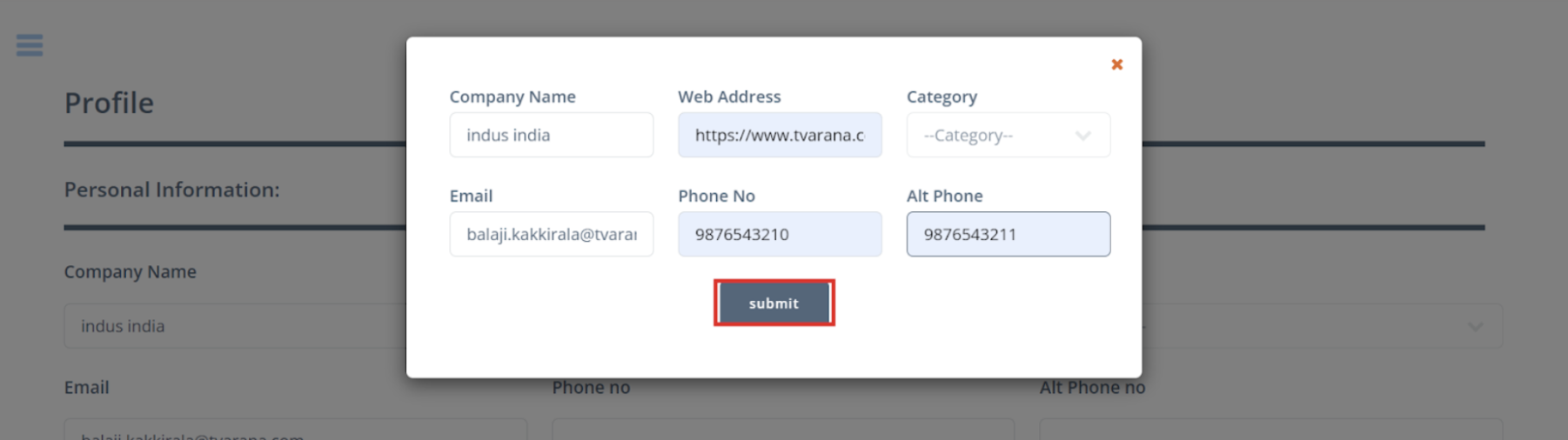
6. Submitting Profile Update:
A popup window will appear, allowing you to enter the necessary information for the profile update. Once you have entered the required details, click on the “Submit” button.

7. Confirmation and Status:
After submission, a confirmation message will be displayed. Click “OK” to proceed. The profile change requests submitted by the vendor can be viewed on the “Change Requests” page. Initially, the submitted requests will appear in blue, indicating they are pending approval. Once approved, the color will change to green, and if rejected, it will turn red.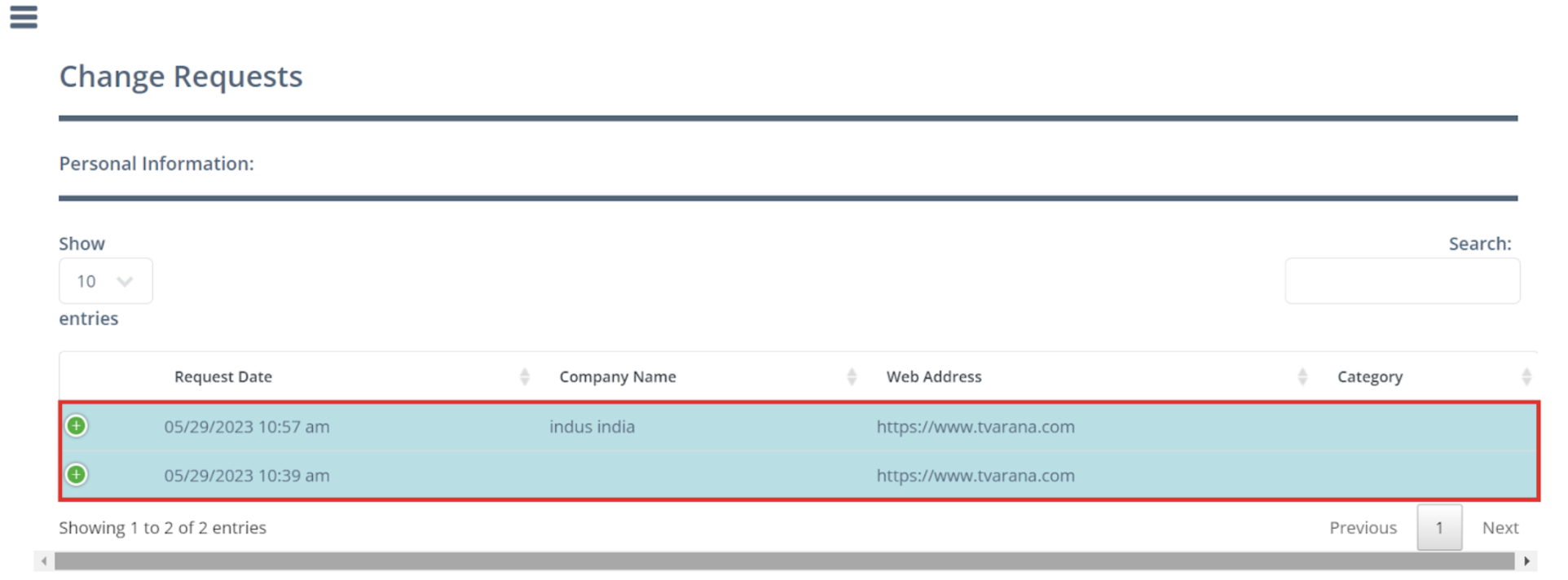
8. Approval Process:
To approve or reject a vendor profile change request, navigate to the “Procurement Manager” role within the system. This role enables users to review and take action on vendor profile change requests on the “Vendor Profile Change Requests” page.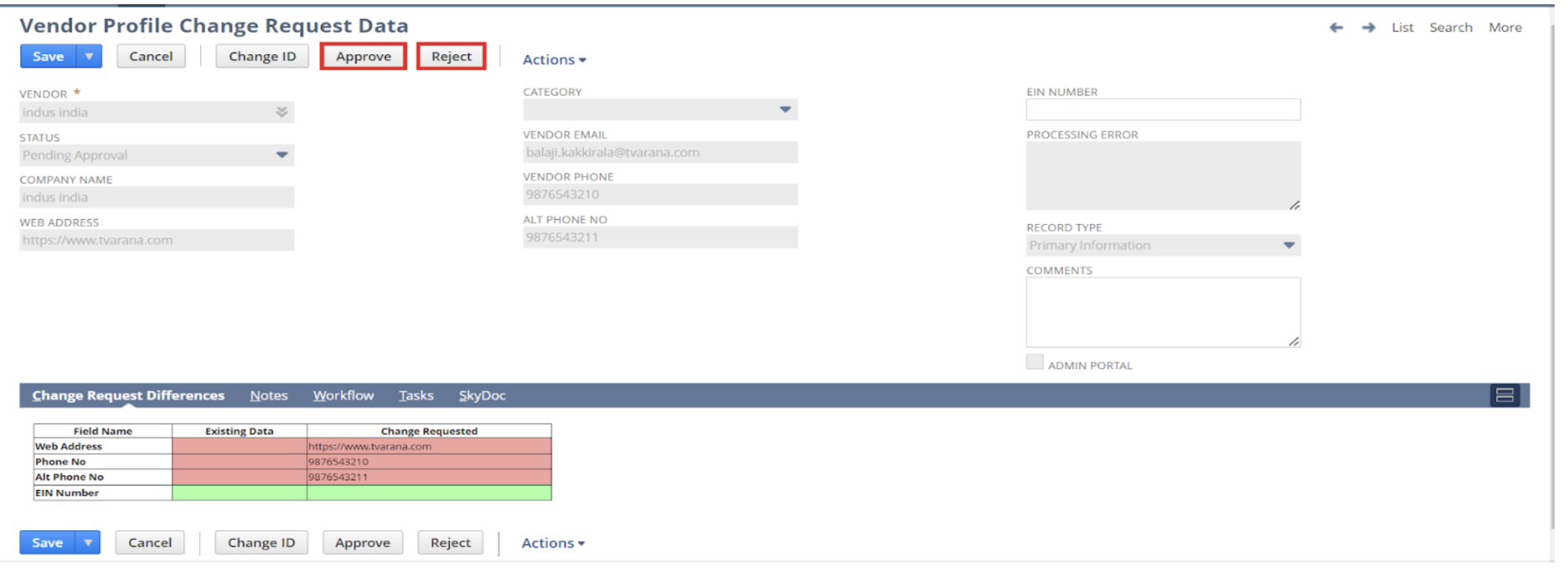
9. Approving or Rejecting a Request:
On the vendor profile change request page, click on the “Approve” button to approve a request or the “Reject” button to reject it. In the case of rejection, a popup will appear, allowing you to provide a reason for the rejection in the comments section. Click “Submit” to proceed.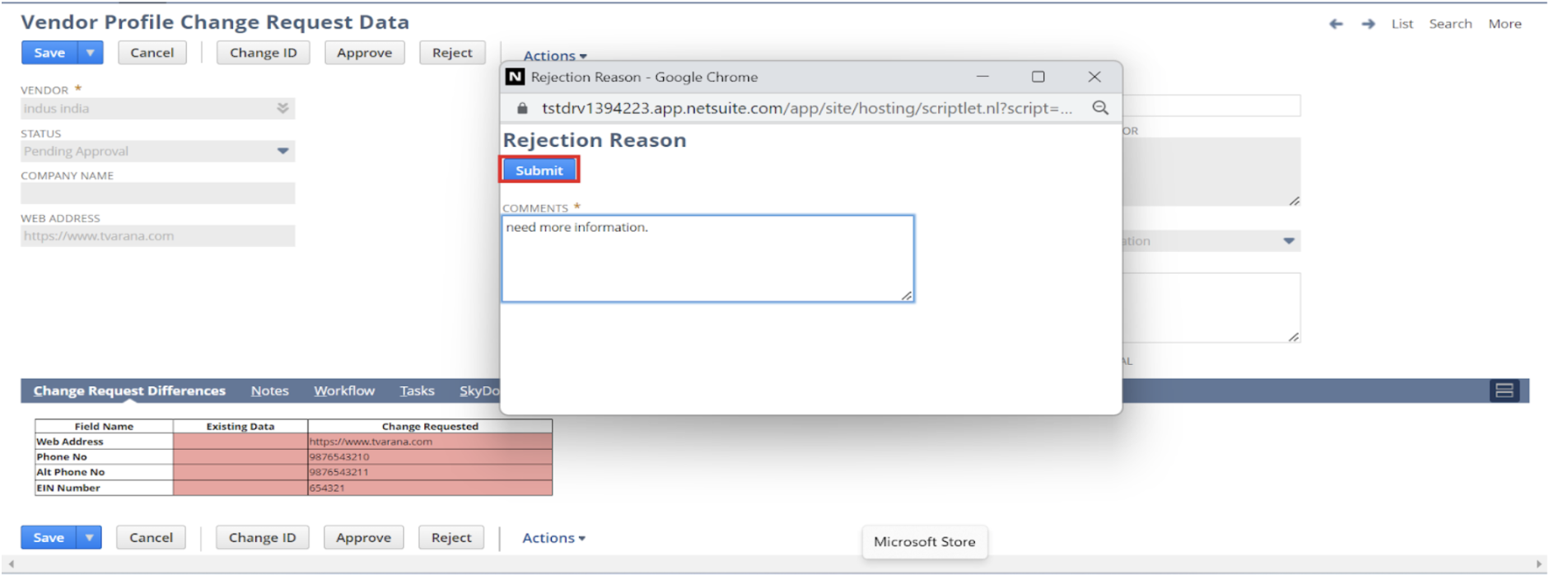
10. Confirmation Email:
Once the approval or rejection process is completed, a confirmation email will be sent to the vendor, informing them about the updated status of their profile change request.
11. Updated Profile:
The vendor can then log in to the vendor portal, where the profile details will be updated accordingly based on the approval status received.
As a procurement manager, you understand the importance of effective vendor management and the impact it has on your organization’s success. PortalsPro empowers you to take control of vendor profile updates, simplifying the process and optimizing communication with your vendors. With its intuitive interface, streamlined collaboration, and time-saving features, PortalsPro is the ideal solution for modern procurement managers seeking to enhance efficiency and productivity.