Do you regularly work with a large number of vendors? Do you need a tool to help you send out statements to your vendors quickly and efficiently? NetSuite’s native functionality allows only for creation of customer statements, and doesn’t take into account statements that need to be sent to vendors.
Born of necessity and created for a long-time client, Vendor Statement by Tvarana is a SuiteApp that provides statements to vendors; including financial transactions such as vendor invoices, bill payments, journals and bill credits.
Akin to the standard NetSuite Customer Statements, Vendor Statement allows you to generate and send statements to your vendors to remind them of pending invoices.
Vendor Statement is remarkably easy to use, with an interface that reflects NetSuite’s Customer Statement functionality. Print transactions and email multiple vendors in a single step, generate reports in any currency that your vendors transact in, and prepare statements of open balances based on aging, all through a single unifying interface.
Manage vendor payments with ease and simplify your invoice reconciliation process using the Vendor Statement app.
How to use Vendor Statement:
- Find the Vendor Statement page by navigating to Transactions > Purchases > Vendor Statement
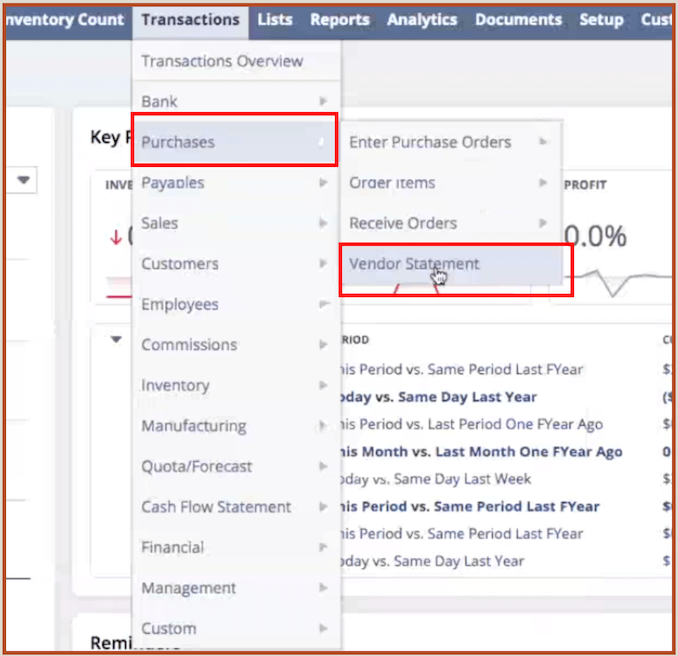
- Following the above navigation opens the Vendor Statement screen with a complete list of vendors and a number of categories for filtering such as Vendor Category, Show Only Open Transactions, Include Zero Balance, Exclude Aging Balance and Select Currency
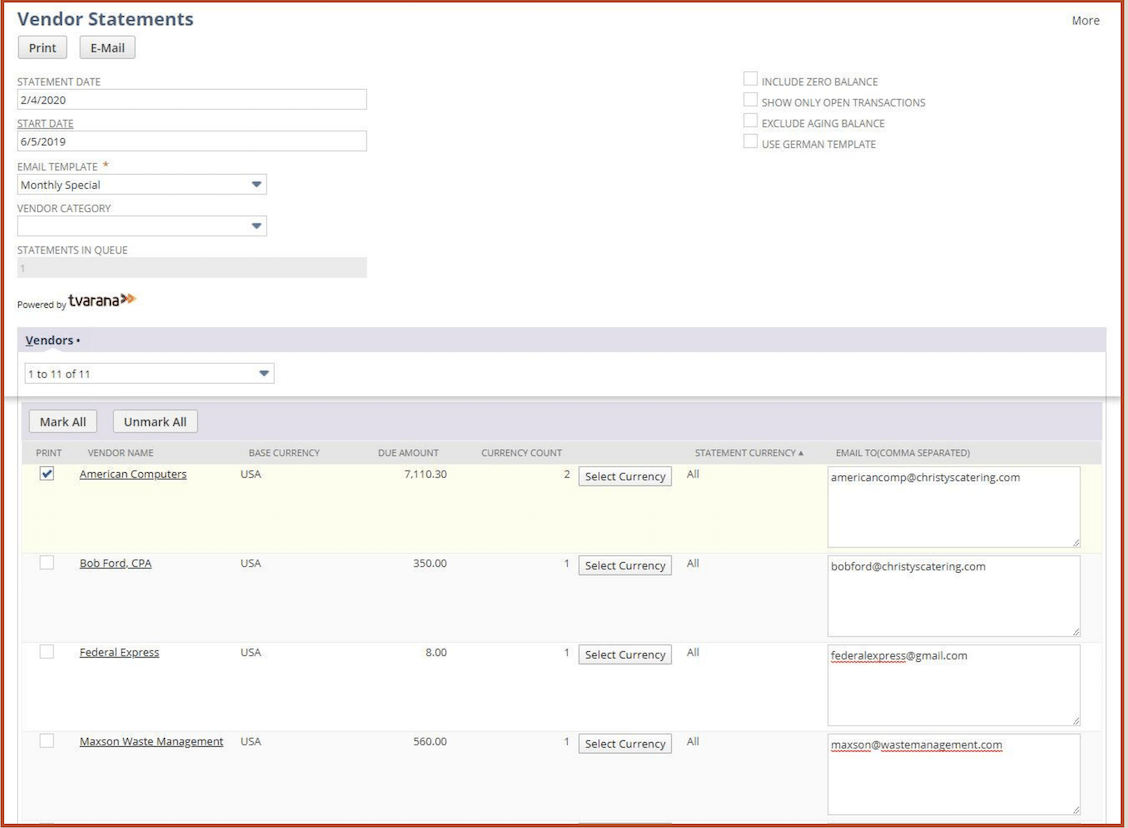
- Once vendors have been filtered based on desired categories, Vendor Statement can generate statements either to print or to be emailed out
- Choose from customized templates in the dropdown list under the Email Template option in order to send an email with the statement as an attachment to your vendors.
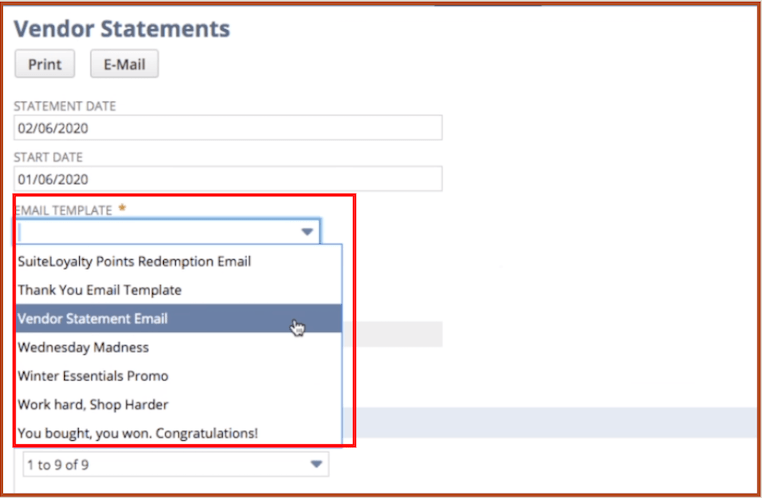
- The email address field will be auto-populated with the bulk emails IDs entered during configuration of the vendor record. You can also manually enter a total of 10 additional email IDs in the provided field.
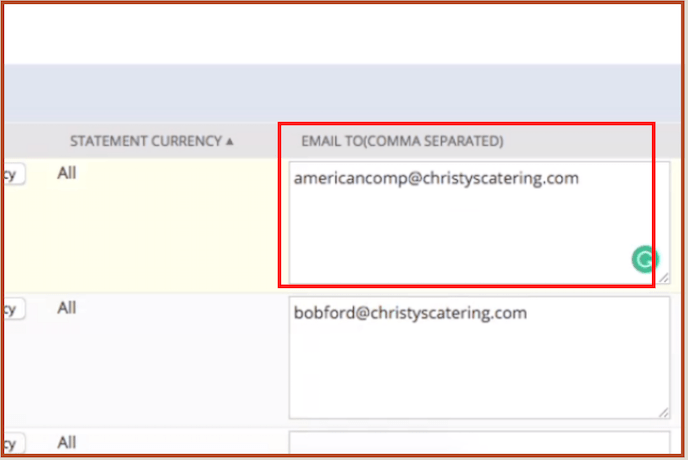
- Click on the Mark All button to generate statements for all filtered vendors in the list. Alternately, click the Unmark All button and manually select vendors from the display list. These actions are only applicable to the current page of results
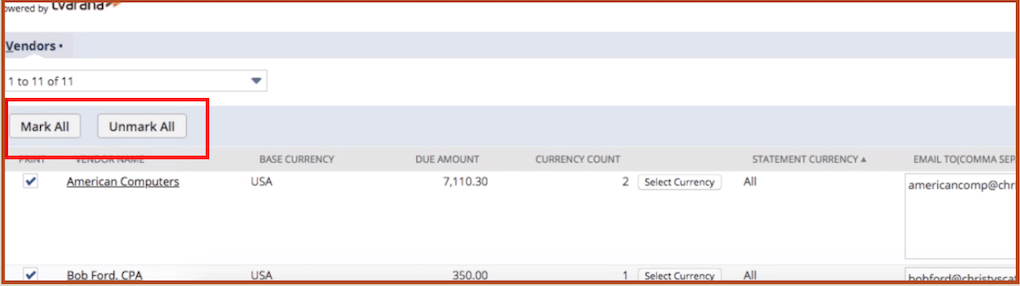
- The Statements in Queue field displays the number of vendors selected for whom statements will be generated
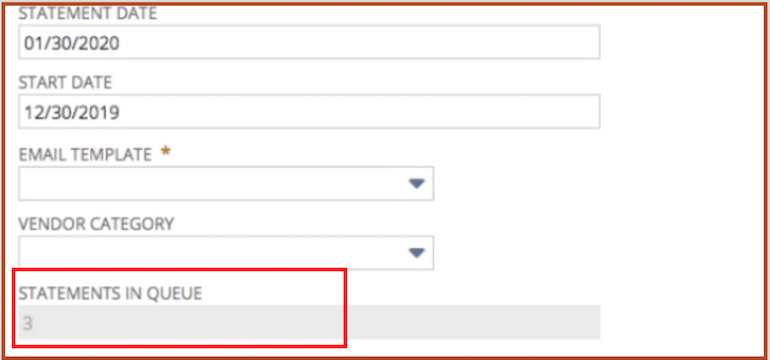
- Click on either the Print or Email button to generate your statements

- The generated PDF statement opens in a new tab of your browser when you select Print displaying the criteria selected during the filtering process
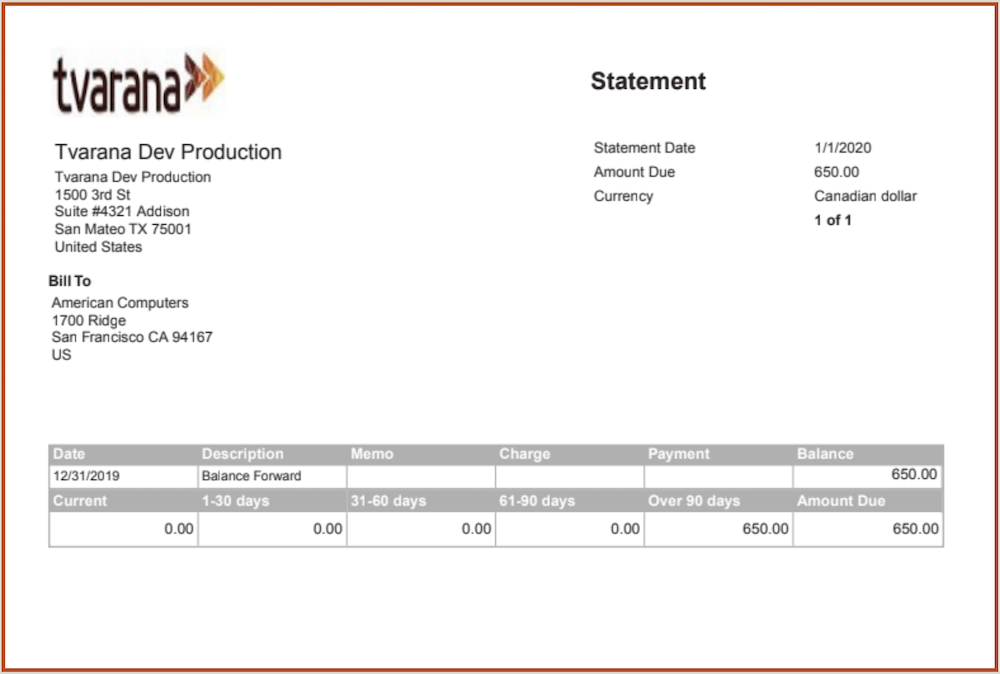
- If you select the Email option, the app generates vendor statements for all marked vendors, which are sent as an attachment to the email addresses in the Email field. You will receive a summary email in your inbox with information such as number of vendors processed, number of failures, number of successes etc.
Interested in learning more about the Vendor Statement Suiteapp? Talk to an expert today!