.png)
Your NetSuite Solutions Expert
We fuel client success with tailored solutions, expert teams, and a collaborative approach for sustainable growth
Walter E Smith:
$250K Saved With Inventory Management SuiteApp
120x ROI Delivered with Precision Inventory Tracking.
77% Savings: How Alberta Newsprint
Transformed Document Management
Unlimited NetSuite Storage and Enhanced Team Collaboration.
Client Recognition for NetSuite AR Automation Solution
"One of the best add-ons
you can get for your NetSuite account"
Director of Information Systems, Deliveroo
NetSuite Solutions That Work - Right Out of the Box
Native. Tailored. Effortless.
Scroll Down


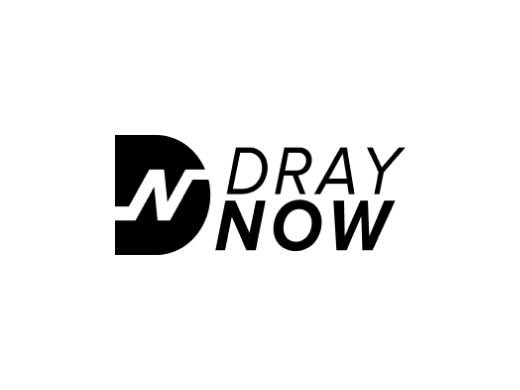



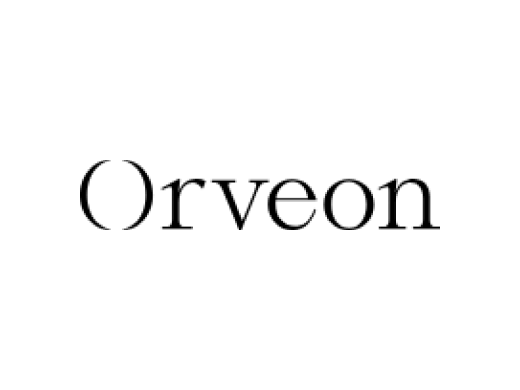
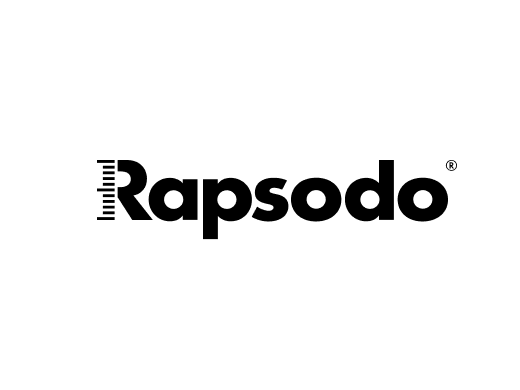
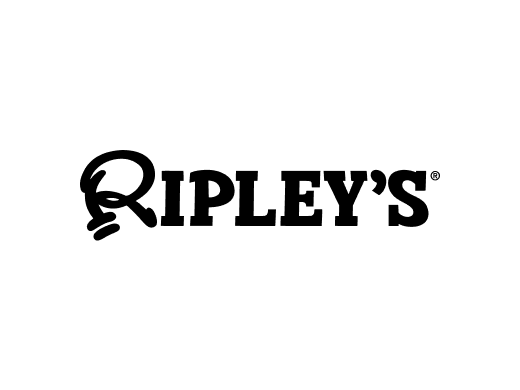
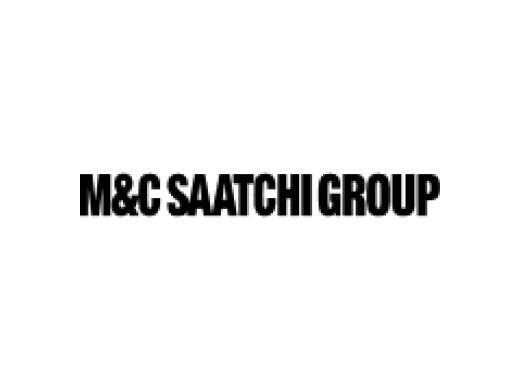
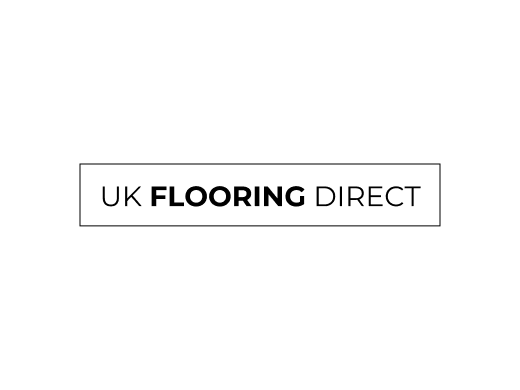




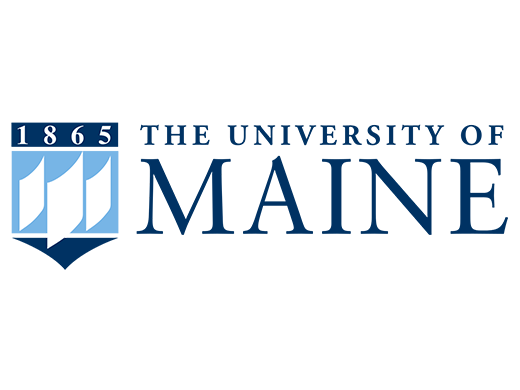

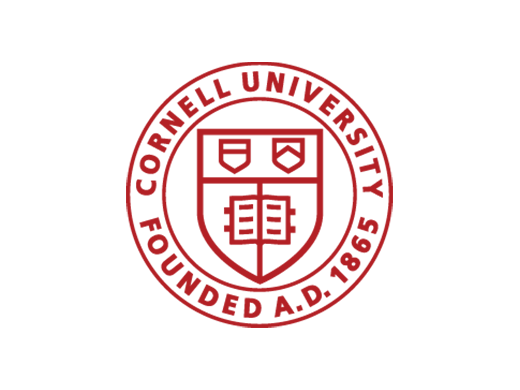

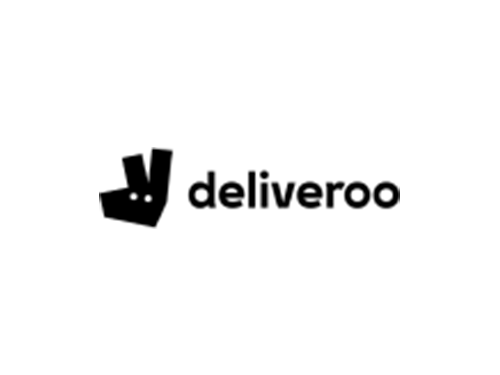
.png)
.png)
.png)
.png)

.png)
.png)
.png)
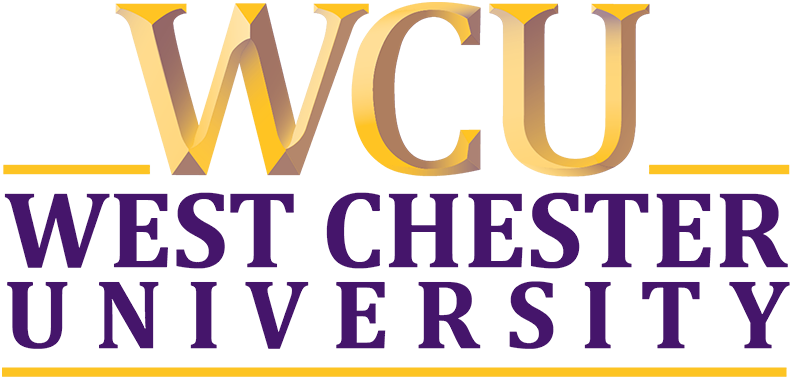

.png)
.png)
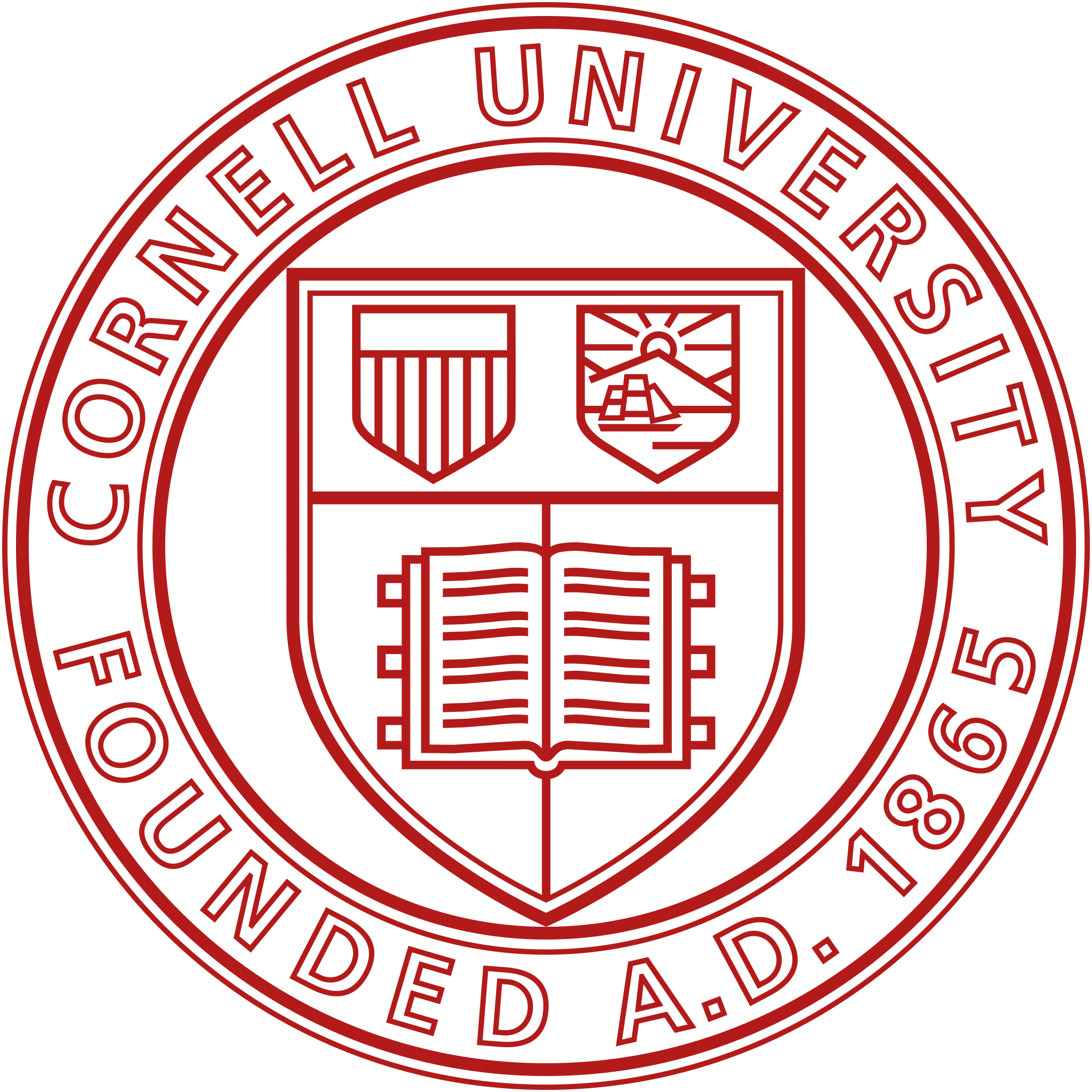
.png)
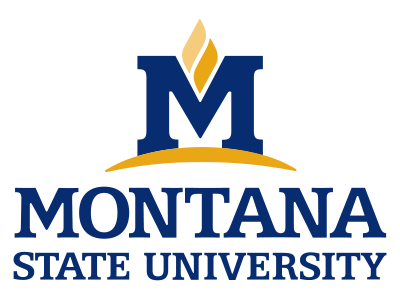


Tvarana: Your Complete NetSuite Excellence Partner
Every business deserves a system that works perfectly. At Tvarana, we transform this belief into reality through our comprehensive suite of NetSuite solutions, SuiteApps, and expert services. Our commitment to excellence ensures your NetSuite ERP system not only works seamlessly today but continuously evolves to support your business growth tomorrow.


NetSuite Solutions
Our range of innovative solutions extend the capabilities of NetSuite, providing targeted solutions to streamline the operations and drive efficiency for your business.
01
NetSuite
Storage
Native, compliant, and secure. Collaborate effortlessly with unlimited users, and unlimited storage.
02
AR
Automation
Automate follow-ups at scale, elevate customer experence, and boost cash flow with ease.
03
Inventory
Management
Fully native and fully customizable. With no need for additional devices or NetSuite licenses for counting. Built for ease.
04
Multi-Entity
Portals
Seamlessly onboard, offboard, manage invoices, payments, and team engagement across vendors, customers, employees, and more—all on a unified NetSuite-based platform.
05
AP
Automation
Fully native solution - eliminates invoice errors and cuts manual work. Streamline accounts payable with automated approvals, vendor self-service, and AI-powered OCR.
06
Vendor
Statements
Simplify vendor communication and reporting. Generate, print, and email transaction summaries effortlessly. Automate statement distribution, support multi-currency transactions, and improve precision natively.
07
Ancillary
Charges
Automate additional expense entries like write-offs, taxes and fees directly in invoices or journals. Boost accuracy and streamline your financial processes.
08
Subcription
Management
Customizable and efficient, Subscribe helps track, renew, and manage subscriptions seamlessly. Automate billing, handle payment failures, and apply discounts easily.
SuiteApp Finder: Find Your Perfect NetSuite Solution
Discover the ideal NetSuite solution for your specific business needs in seconds
Success Stories
See the impact of our SuiteApps on real business results.

ROI
User Engagement
ROI
User Engagement

ROI
User Engagement
ROI
User Engagement

DrayNow Cuts 4 Days of Manual Work Per Month with Tvarana’s VendorSuite
4 Days' Manual Effort
Administrative Risk
Carrier Satisfaction


University of Maine: Revolutionizing The Digital Course Material Experience
Enhanced Student Experience
Operational Excellence
Strategic Benefits

Industries We Work With
Discover tailored solutions across industries that drive results, efficiency and growth.
Engineering & Construction
Information Technology
Online Retail
Energy & Utilities
Pharma
Healthcare
Engineering & Construction
Information Technology
Online Retail
Energy & Utilities
Pharma
Healthcare
Engineering & Construction
Information Technology
Online Retail
Energy & Utilities
Maximize Your NetSuite Investment
NetSuite is a game-changer, but only with the right partner.
Maximize your NetSuite investment with Tvarana!
Our tailored solutions streamline operations, cut manual work, and boost efficiency so your business can scale effortlessly.

Pioneering
Projects
Reimagined
Experts
SuiteApps
What Clients Say
I implemented this feature for a client that has multiple images and files to store. SkyDoc allows us to take control of our storage and makes the process of uploading and viewing files much easier and cheaper. The other nice thing is the employees are very responsive to requests and willing to get on calls with you if you have questions about the product.
Tvarana has allowed us to fully complete the AR cycle by giving us a tool that bulk sends invoices via email. The setup was fast and easy and the support team is great. This product improves the speed in which our customers receive their invoices and the faster they can process the invoice, the faster we get paid.
Having only a small amount of data included within our NetSuite subscription, we decided to transfer our current data and link our NetSuite account with AWS – through SkyDoc. The professional services team at Tvarana were great – fast in responding and developed a few customizations that we required to the product efficiently and in a slick manner.
From the start of the installation process to completion Tvarana team was nothing short of professional. They completed all the requirements and met the presented delivery date. The install team was extremely easy to work with.
Tvarana’s Vendor Statement App is crucial! It eliminates the need for manual vendor communication by generating clear summaries and emailing them directly. The search criteria allow for multi-purpose use, simplifying reconciliation of vendor accounts, assisting with statutory audit requirements, and sending balance confirmation emails.
Working with Tvarana has been a great experience. First off, I want to say that their customer service is amazing. After working with another third party for cloud file management and not getting the best service, we were amazed with Tvarana's exceptional service.











