Previously in NetSuite, Vendor Bills were identified with a transaction date – a single amount with a single due date. With the 2019.1 update, the installments feature allows the total amount for a Vendor bill to be split into several parts that can be paid in installments.
Now, each installment can have a designated due date. This blog will show you how to use the NetSuite Vendor Payment Installments feature:
Setup of the Installments Feature:
- To start, the Installments feature must be enabled.
- Navigate to Setup>Company>Enable Features.
- Scroll to the Accounting tab to find the Installments checkbox in the Advanced Features subtab.
- Make sure the Installments checkbox is checked and click save.
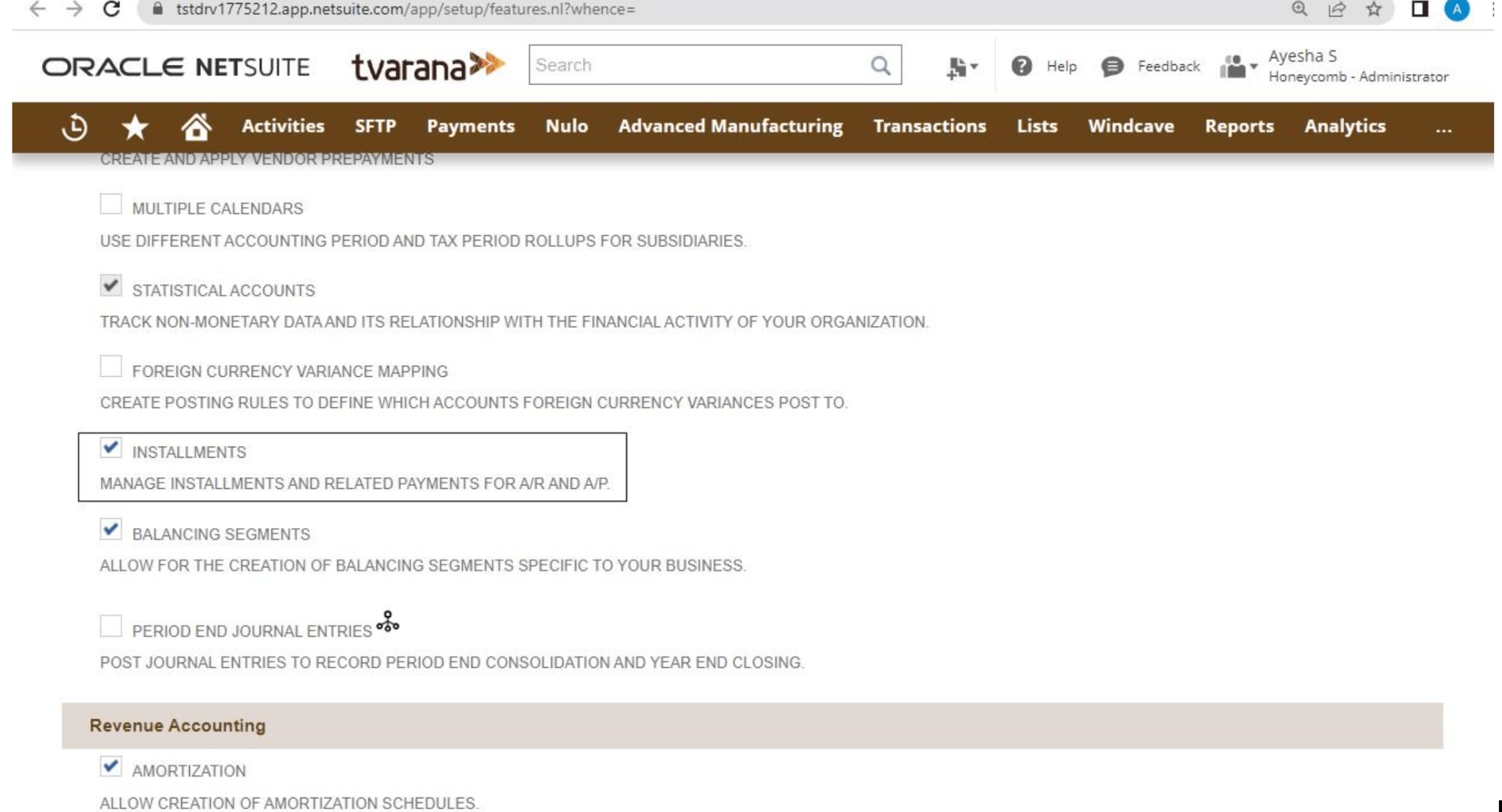
Setup Installments Term:
- To create a Installment Term, navigate to Setup>Accounting>Accounting Lists>New
- Under the specified options choose Term
- In the Term record check the Installment checkbox to open up all options related to it.
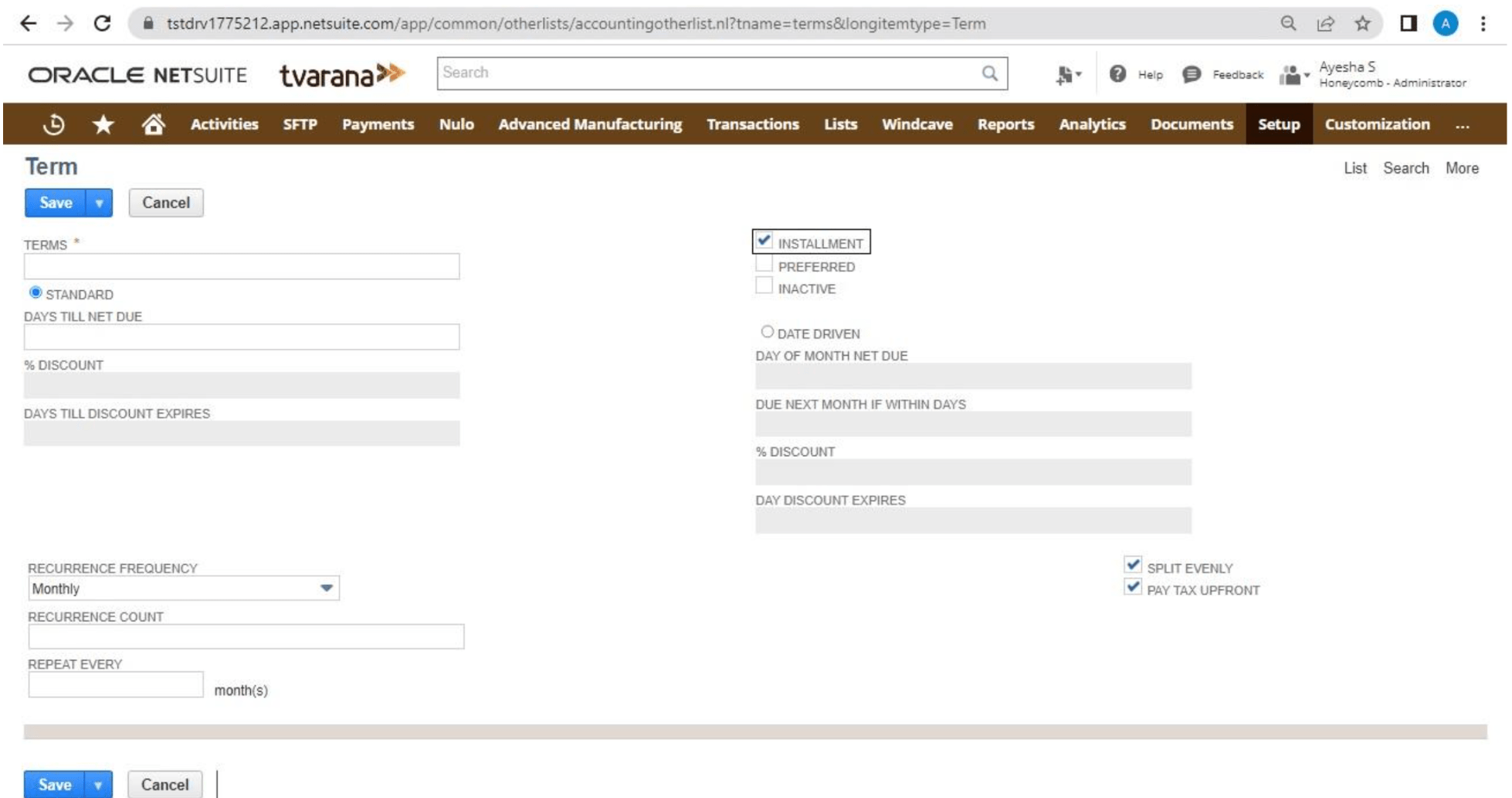
While setting up the Installments term we can specify the following:
- Days till next due: Enter the number of days after the invoice date that the payment is due
- Recurrence frequency list: Frequency for the number of recurring payments – Annually, Daily, Monthly and Weekly
- Recurrence count: Number of recurring payments required
- Payments can be evenly between the recurring payments by checking the Split evenly checkbox
- If you choose not to split the payments equally, a list of installment lines will appear where the desired amount of payment per installment can be entered.
Note: Any fields that are not supported by installments are unavailable after the installment checkbox is checked, especially discounts, which not supported after checking installment checkbox
Adding Installments Term:
Once you are done with the setup is complete, the installments term can be added to an existing vendor bill or when creating an invoice or purchase order.
For example, while creating an invoice, the new term can be found in the Terms field dropdown list under the Billing subtab. When you choose the term, it will automatically populate the installments for the invoice
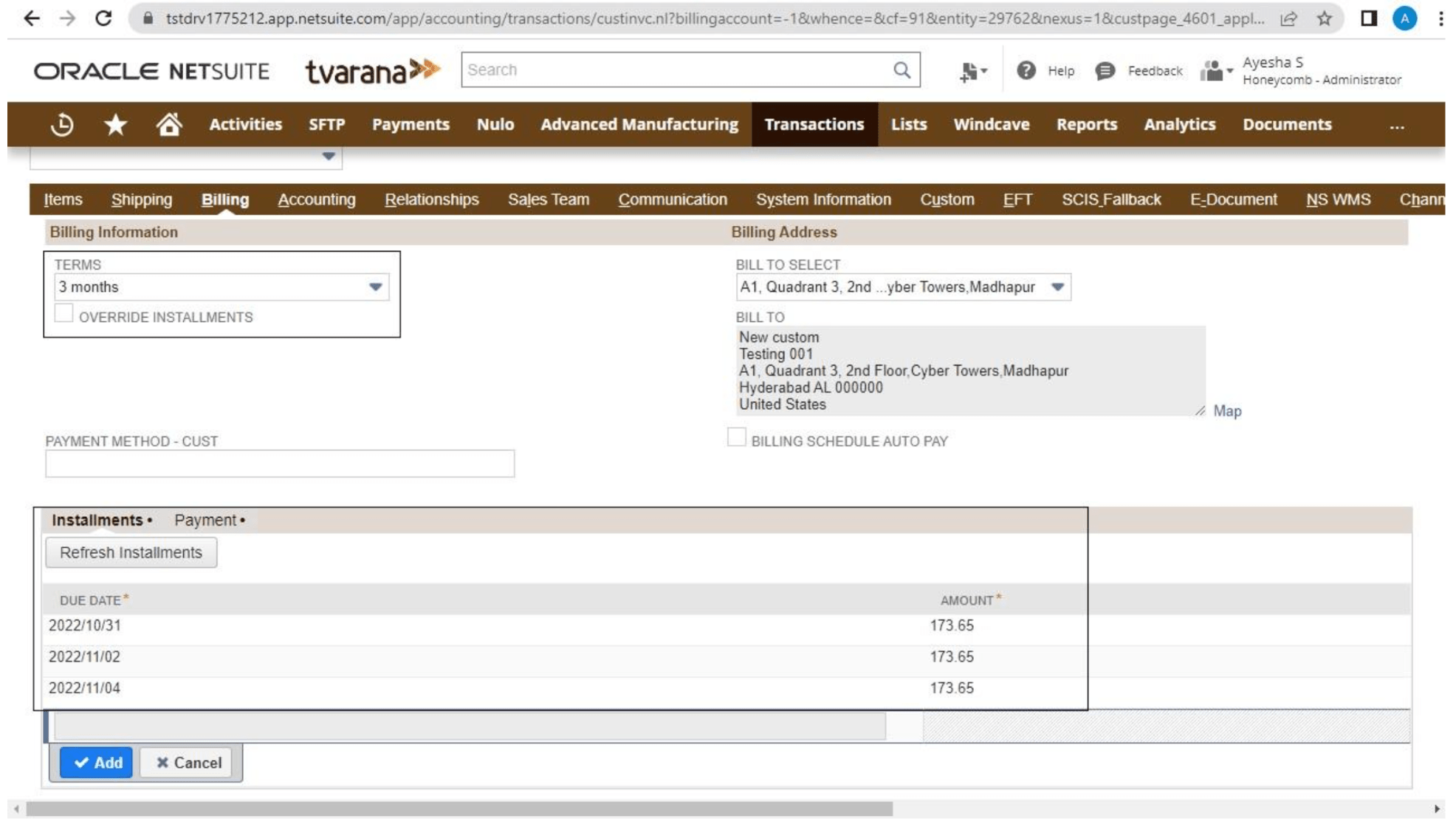
This process can be similarly followed for a Purchase Order.
If an installment payment is unpaid post the due date, it is marked as past due, affecting the aging reports since they are based on the due date for that particular payment. Go back to the Billing subtab to make sure that the amounts match up to the due dates.
Note: If the amount due is to be changed, check the Override installments checkbox under Terms field to make the desired changes to the payments, making sure that the total adds up to the total amount of the bill.
If you would like to know more about Vendor Payment Installments or how to setup installments on the payment terms, schedule a consultation with us today.