(Part 1 of 2) A SuiteApp designed by Tvarana, SkyDoc is the answer to the storage issues that come with NetSuite. Built on the NetSuite platform and integrated with AWS S3, SkyDoc gives its users cost-effective storage with no limits in a highly secure environment. SkyDoc has a number of features that sets it apart from its competitors. One such feature is the document approval process within NetSuite, which we will be covering in this article. SkyDoc uses workflows to simplify document approval for NetSuite users, as well as for users with no NetSuite access, such as vendors or contacts.
(Read our previous Hidden Features post on sending emails through SkyDoc)
The document approval process is used to approve or reject SkyDoc files in Employee/Sales Order/Purchase Order/Expense Report records.
There are two types of approval processes available in SkyDoc. They are:
- Netsuite Approval Process
- External Approval Process
We will cover the NetSuite approval process in this blog.
Netsuite Approval Process
This internal approval process comes with prebuilt workflows and supports the approval/rejection of employee/purchase order/expense report records within NetSuite. It involves the following steps:
Setting up approvers for the Approval process:
Open the employee record for the user uploading the files, and choose the NetSuite users to whom files will be sent for approval in the Supervisor, Purchase Approver and Expense Approver fields.
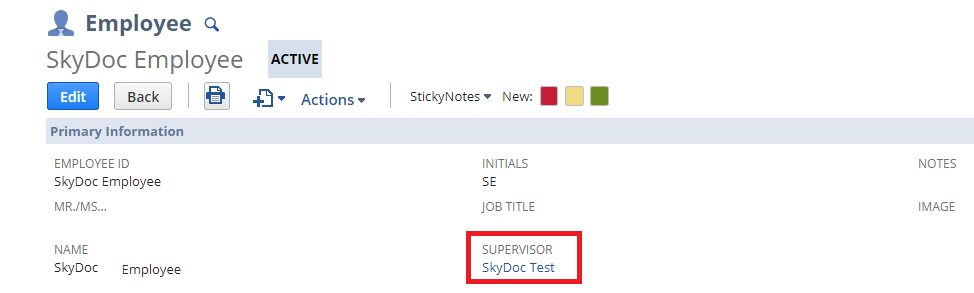
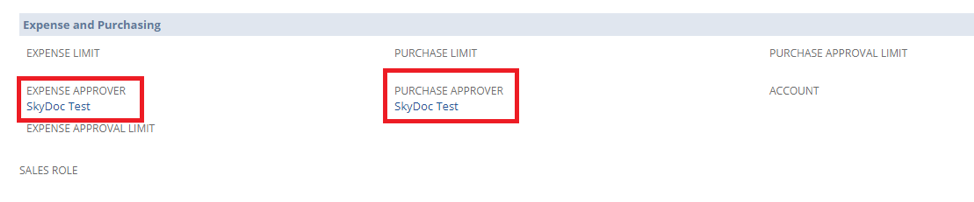
Expense Approver approves files uploaded to the SkyDoc tab in the expense report.
Purchase Approver approves files uploaded to the SkyDoc tab in the Purchase Order record.
Supervisor approves files uploaded to the SkyDoc tab in Employee records.
Sending a document for approval:
- Open any Employee/Expense Report/Purchase Order record
- Status column will be empty until the file is sent for approval
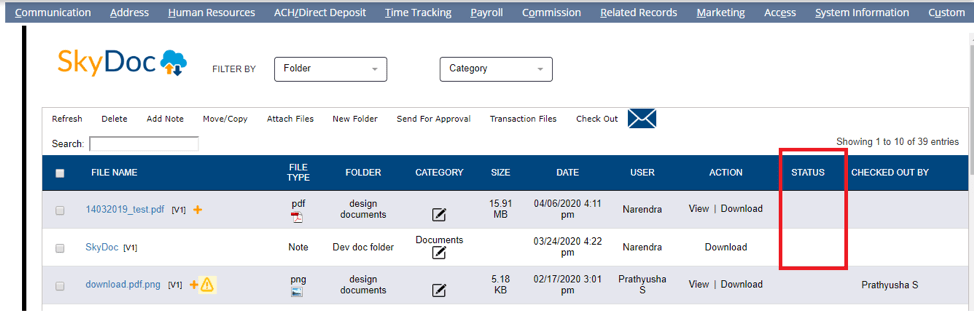
- Select a file and click on the Send For Approval button
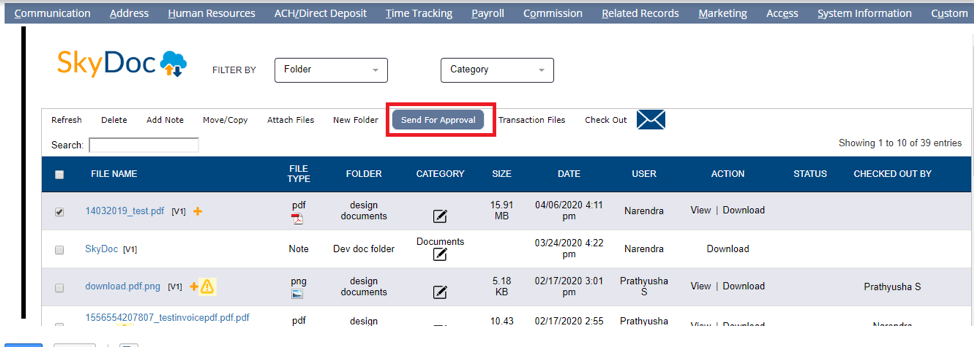
- A popup displays the message Selected files have been sent for Approval. Click Ok.
- Only the owner of the file (user who uploaded the file) has the permission to send the file for approval
- Any other user trying to send the file for approval sees the alert below
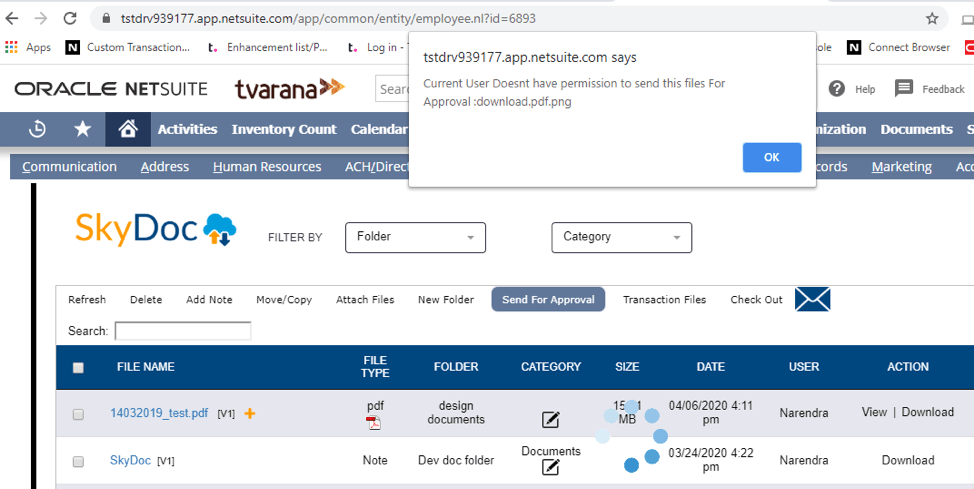
- Once the file is sent for approval, the status changes to Pending Approval with an icon displayed in the status column
- The file approver receives a notification via email
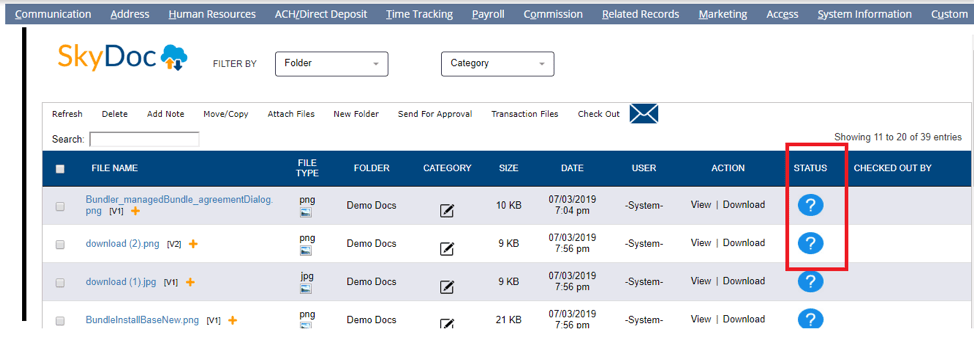
File approval:
Files can be approved/rejected files in either of two ways:
- In the SkyDoc Display list:
- Open the record in Netsuite and go to the SkyDoc tab
- Select the file which needs to be approved and click on the Approve (or) Reject button
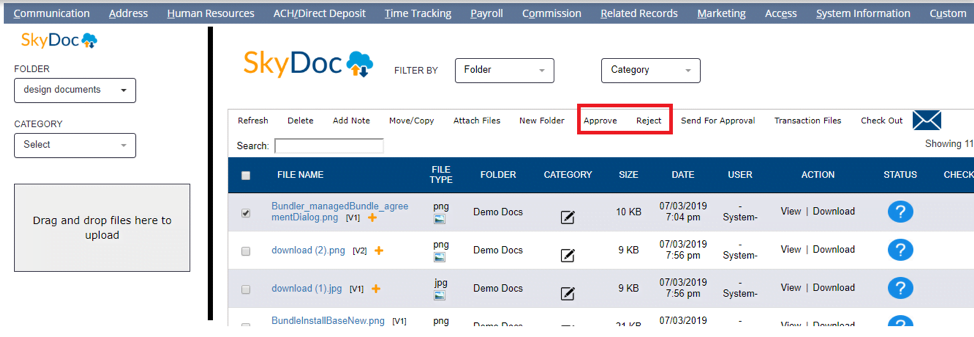
- A popup displays the alert is displayed Selected Files have been Approved (or) Selected Files have been Rejected based on the button clicked
- Approved or Rejected icons are displayed in the status column
- The sender receives an email notification that the file has been approved/rejected
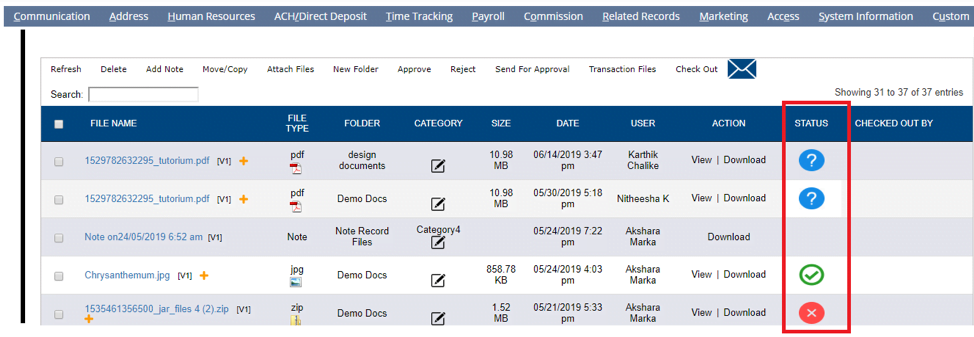
2. In AWS S3 record (accessible only to SkyDoc admin):
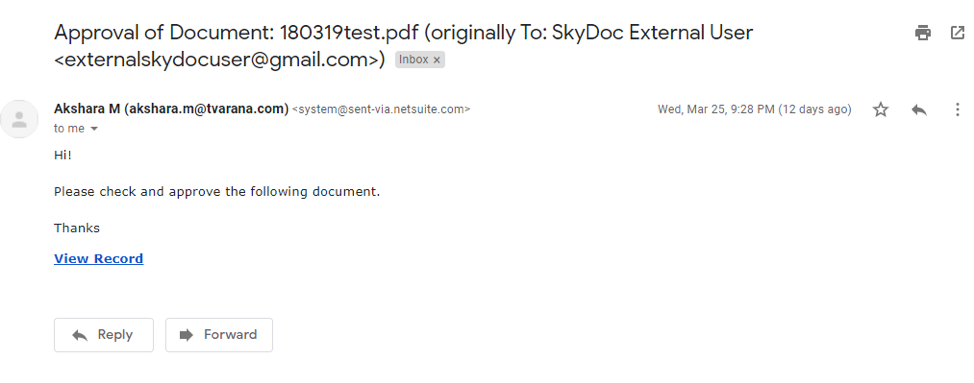
- The View Record link in the email sent to the approver opens the AWS record for the file
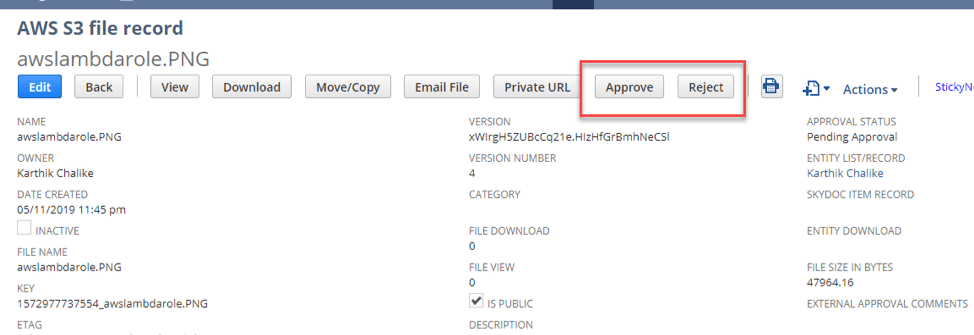
- Click on the Approve (or) Reject button
- Approved or Rejected icons are displayed in the status column
- The sender receives an email notification that the file has been approved/rejected
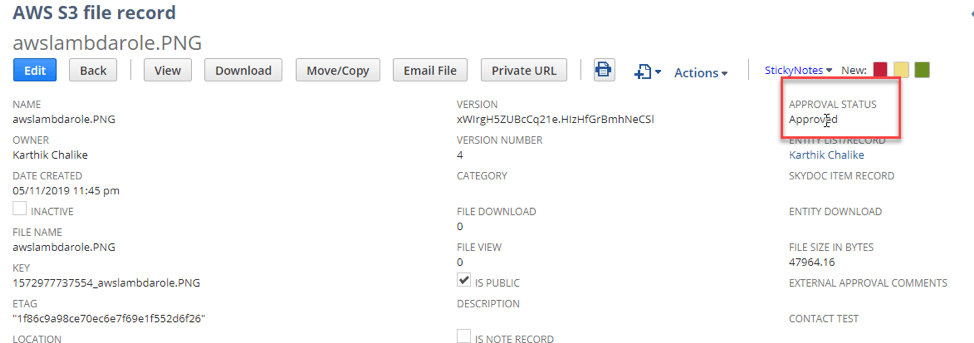
- The approval status is also updated in the SkyDoc display list
You can read more about the SkyDoc External Approval process on part 2 of our blog
SkyDoc enhances Netsuite’s storage capabilities by integrating seamlessly with Amazon S3. Scalable, cost-effective and secure, SkyDoc is THE complete storage solution for NetSuite users.
Interested in learning about NetSuite storage and other hidden features of SkyDoc? Stay tuned for more in this series! You can also schedule a demo for a walkthrough of our product here.